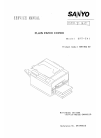Printer Driver User Manual for Kyocera ECOSYS P6035cdn All in One Printer, Copier (99 pages)
Data: UPD 20th January 2024
Kyocera ECOSYS P6035cdn All in One Printer, Copier PDF Printer Driver User Manual (Updated: Saturday 20th of January 2024 04:18:15 PM)
Rating: 4.2 (rated by 40 users)
Compatible devices: FS-1714M, FS-1100, FS-1900N, FS-C5250DN, Copystar CS 300ci, KM-2540, FS-C2626MFP, FS-4000DN.
Recommended Documentation:
Recommended:
Deep Discovery Inspector 1000, EasyNote GN45, HZ SERIES R51, R 2203
Laserjet,Color Laserjet 4550, AcuLaser CX11 Series, ImageFormula DR-9080C, WorkCentre 5325, ECOSYS M6230cidn, 4035
-
IntroductionThis manual describes detailed instructions on the operation and notes about the use of this machine.To get maximum versatility from this machine all operators are requested to read this manual carefullyand follow the instructions. Please keep this manual in a handy place near ...
Model & Doc Type: 4035 104
-
How to replace an iR ADVANCE C5035i series toner cartridgeAPPLICABLE DEVICES: All imageRUNNER ADVANCE C5*** series multifunctional devicesMST 01/2011Press the replace toner button ( ) on the device touch screen to display the instructions to replace toner.Open the cover where the ...
Model & Doc Type: iR ADVANCE C5035i Series 2
-
WorkCentreTM 5325/5330/5335Multifunction SystemWorkCentre 5300 Seriesshown with Mobile StandWorkCentre 5300 Seriesshown with High-Capacity Tandem Tray, Integrated Office Finisher and High Capacity FeederWorkCentre 5300 Seriesshown with High-Capacity Tandem Tray and Office Finishe ...
Model & Doc Type: WorkCentre 5325 14
-
Xerox® VersaLink® B605/B615Multifunction Printer • Multifunkční tiskárna • Drukarka wielofunkcyjna • Többfunkciós nyomtató • Imprimantă multifuncţională • Многофункционален принтер • Quick Use GuideCSPLHUROBGČeštinaPolskiMagyarRomânăБългарс� ...
Model & Doc Type: VersaLink B605 20
Operating Impressions, Questions and Answers: