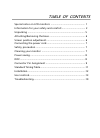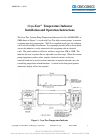Data: UPD 3rd November 2023
Acer LCD monitor Monitor PDF Quick Start Manual (Updated: Friday 3rd of November 2023 12:17:41 AM)
Rating: 4.2 (rated by 51 users)
Compatible devices: B287K, S277HK, ADEY, AL2016WBBD, ED273A, b346c, AL1512, B243PWL.
Recommended Documentation:
Text Version of Acer LCD monitor Monitor Manual (Summary of Contents)
(Ocr-Read of Document's Main Page, UPD: 03 November 2023)
LCD Monitor Quick Start Guide
LCD Monitor
Quick Start Guide
Safety Instructions
Observe the following safety guidelines when connecting and using your monitor:
• Be sure that your monitor is electrically rated to operate with the AC power available in your location.
• Locate your monitor near an easily accessible electrical outlet.
• Place the monitor on a solid surface and treat it carefully. The screen can be damaged if dropped, sharply
hit, or touched with a sharp or abrasive implement.
• Put your monitor in a location with low humidity and a minimum of dust.
• Never use your monitor if the power cable has been damaged. Do not allow anything to rest on the power
cable, and keep the cable away from where people could trip over it.
• Never insert anything metallic into the monitor openings. Doing so may create the danger of electric shock.
• To avoid electric shock, never touch the inside of the monitor. Only a qualified technician should open the
monitor’s case.
• Be sure to hold the plug, not the cable, when disconnecting the monitor from an electrical outlet.
• Openings in the monitor cabinet are provided for ventilation. To prevent overheating, these openings
should not be blocked or covered. Also, avoid using the monitor on a bed, sofa, rug, or other soft surface.
Doing so may block the ventilation openings in the bottom of the cabinet. If you put the monitor in a
bookcase or some other enclosed space, be sure to provide adequate ventilation.
• Do not expose the monitor to rain or use it near water. If the monitor accidentally gets wet, unplug it and
contact an authorized dealer immediately. You can clean the exterior of the monitor with a damp cloth
when necessary, but be sure to unplug the monitor first.
• If your monitor does not operate normally—in particular, if there are any unusual sounds or smells coming
from it—unplug the monitor immediately and contact an authorized dealer or service center.
Connecting Your Monitor to a Computer
Pull out the pin from the display support frame as per the figure and then adjust the height. Note that upon
pulling out the pin, erect the machine on the table to prevent the top part of the display from ejecting.
Turn off your computer before performing the procedure below.
1. Connect the power adapter dc cable to the DC-In port on the back of the monitor.
2. Connect one end of the 15-pin D-Sub cable to the back of the monitor and connect the other end to the
computer’s D-Sub port.
3. (only Dual-Input Model)Connect one end of the 24-pin DVI cable to the back of the monitor and connect the
other end to the computer’s DVI port.
4. Connect the audio cable between the monitor's audio input and the PC's audio output (green port).
5. Plug the power cable of your monitor into a nearby outlet. Plug the other end of the power cord into the
power adapter.
6. Turn on your monitor and computer.
If your monitor displays an image, installation is complete. If it does not display an image, refer to the
troubleshooting section of this guide.
Troubleshooting Tips
No Power - The monitor's power indicator is off.
• Make sure the monitor power cable is fully inserted in the monitor’s power port and the electrical outlet.
• Test the electrical outlet by plugging in a working electrical device such as a lamp.
• Try another power cable on the monitor. You can use the computer's power cable to perform this test.
No Video - The monitor's power indicator is on but there are no image on the
screen.
• Ensure that the video connector is properly connected to the computer.
• Ensure that the computer is on and functioning properly.
• Turn off the monitor and check the video cable pins. Make sure no pins are bent.
Operating Detail
Please refer to user’s guide in CD-ROM packaged with this monitor.
Recommended:
VX37L - 37" LCD TV, LS 5541, 44110, CD Mix 7032A
XD470U, RadiForce RX840, E2240V-PN, 220X1SW - Brilliance - 22" LCD Monitor, ASM1 Series
-
·Breakthrough Real Flat tubeExperience natural viewing with no distortion and less reflection with Philips REAL FLAT shadow mask monitors.· LightFrame™2By increasing brightness and resolution in user selected areas,Philips patented technology dramatically improves photo and video display wi ...
Model & Doc Type: 107B3 2
-
SERVICE MANUALCOLOR MONITORMultiSync 20WGX2MODEL ID : 20WGX2-BK(B)1st EditionNEC DISPLAY SOLUTIONS, LTD.DECEMBER 2005VERY IMPORTANT!This Equipment is compatible with RoHS Directive and Lead-Free.Since the equipment is compatible with RoHS Directive, use components in which the useof specific chemic ...
Model & Doc Type: MultiSync 20WGX2 Series 143
-
1 Before operating the monitor please read this manual thoroughly. This manual should be retained for future reference. Contents Packing list ------------------------------------------------------- 1 Precautions ------------------------------------------------------ 2 Ins ...
Model & Doc Type: Computer Monitor 15
-
OVERHEAD DISPLAYAFFICHAGE SUSPENDUOwner’s ManualAVR-W6100Mode d’emploiENGLISHFRANÇAISESPAÑOL FRANÇAISITALIANO NEDERLANDSThis product conforms to new cord colors.Le code de couleur des câbles utilisé pour ce produit est nouveau.Los colores de los cables de este producto se c ...
Model & Doc Type: AVR-W6100 - LCD Monitor - External 112
Operating Impressions, Questions and Answers: