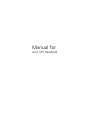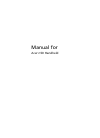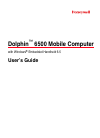Data: UPD 28th November 2023
Acer n35 Handhelds, PDA PDF Manual (Updated: Tuesday 28th of November 2023 08:45:52 AM)
Rating: 4.9 (rated by 2 users)
Compatible devices: n50, Aspire C500, n30, s10, M900, n20, beTouch E400, DME400.
Recommended Documentation:
Text Version of Acer n35 Handhelds, PDA Manual (Summary of Contents)
(Ocr-Read of Document's Main Page, UPD: 28 November 2023)
Check the package contents
1. Begin by unpacking.
Your Acer n35 box should contain:
• Acer n35 handheld and a stylus
• Companion CD
• Quick Guide for n35
• USB sync cable
• Slip case
• AC power adapter
• Car holder
• Car charger
• External antenna (optional depending on SKU)
• Destinator 3 navigation software and maps CD
(optional depending on SKU)
• SD card with Destinator 3 software and maps
(optional depending on SKU)
• End User License Agreement
• International Travellers Warranty
NOTE: If any of the items listed above are damaged or are not
present, contact your authorised Acer reseller immediately.
2. Move the "Hard Reset" switch to the "on"
position.
3. Connect the power adapter and charge your
handheld to full power.
4. Synchronise your handheld with your com-
puter.
5. Turn on and setup your handheld.
6. Remove the sync cable from your handheld.
7. For more information, please refer to the Acer
n35 User's Manual (PDF le) on the compan-
ion CD.
Your guides
To help you use your Acer n35, we have designed a
set of guides:
For information on: Refer to:
Programs on your The Acer n35 Handheld Manual.
handheld Bundled in the Acer n35 Handheld
Companion CD, it provides online
reference for using your handheld.
To view Help, tap and then Help.
GPS operation The quick start guides for the
Destinator 3 software included in the
box. (optional depending on SKU)
Last-minute updates The Read Me les. Located in the
and detailed technical Microsoft ActiveSync folder on your
information computer and on the Acer n35
Handheld Companion CD.
Up-to-date information http://www.acer.com/
regarding your Acer n35
Taking care of your Acer n35
Proper care and usage of your Acer n35
1.Take care not to scratch the screen of your
handheld. Keep the screen clean.
2.Your handheld is not waterproof and should not
be exposed to rain or moisture.
3.Take care not to drop your handheld or subject
it to any strong impact. Do not place your
handheld in your back pocket.
4.Protect your handheld from temperature
extremes.
5.Do not use or store your handheld in any
location that is extremely dusty, damp or wet.
6.Use a soft, damp cloth to clean your handheld.
Resetting your Acer n35
You may have to perform a reset if your handheld no
longer responds to the buttons on the screen.
Performing a soft reset: A soft reset allows your
handheld to get a fresh start, similar to rebooting a
computer. All records and entries are retained after a
soft reset. To perform a soft reset:
• Using the tip of your stylus, lightly press the reset
button inside the hole on the bottom of your
handheld.
Performing a hard reset: A hard reset will erase all
records and entries (except for those stored in the
ROM storage) in your handheld. Never perform a
hard reset unless a soft reset does not correct your
problem. To perform a hard reset, do the following:
• Use the tip of your stylus toggle the reset switch
to the left (a) and back to the right (b) on the
bottom of your handheld.
NOTE: When you perform a hard reset, formats, preferences,
and other settings including date and time are restored to
their factory default settings.
System tour
Customising your Acer n35
Adjusting handheld settings
You can adjust the settings of your handheld to suit
the way you work. To access Settings
• Tap , then Settings.
Tap an available Settings option to open the
corresponding adjustment page. The Settings
window has three tabs-Personal, System, and
Connections, each of which has its own set of
options.
Adding and removing programs
Programs bundled with your handheld at the factory
are stored in ROM (read-only memory). You cannot
remove these programs, and you'll accidentally lose
ROM contents. ROM programs can be updated using
special installation programs. All other programs and
data les installed to your handheld after factory
installation are stored in RAM (random access
memory) or ROM storage.
You can install any program created for your
handheld, as long as it has enough memory. The
most popular place to nd software for your
handheld is on the Pocket PC Web site (http://
www.microsoft.com/mobile/pocketpc/).
You could add programs to your handheld either by
using ActiveSync or by downloading the program
from the Internet.
For detailed instructions on how to add or remove
programs, refer to the Acer n35 Handheld Manual.
Quick Guide for Acer n35
Power LED indicator
GPS LED indicator
LCD touchscreen
Quick button for Today
Quick button for Calendar
Quick button for Inbox
Quick button for Contacts
4-way directional pad
Front view
Right view
Left view
Back view
Top view
Bottom view
Flip-up patch antenna External antenna connector
Power button
SD/MMC slot
Stylus holder
Microphone
IR Port
Earphone
Dummy SD card
English
Scroll wheel
Hard reset switch
26-pin connector
Soft reset switch
Recommended:
ZE-DAB60, FWB-C90/00, Deskjet 693c, AR3000
EL-6890, PM70W, Workabout Pro 3, DTT-15V2, iPAQ hx4700, TT-3080A
-
The Future’s Here - Today! The RH767 rugged handheld dual RFID and barcode reader features the very latest technology to optimise data collection capabilities now and in the future. It’s compact, light weight design will keep a workforce mobile and agile in parallel with the chan ...
Model & Doc Type: RH767 4
-
MODELOYO-P20HIIORGANIZADOR ELECTRÓNICOMANUAL DE MANEJOÍNDICENombres de las partes ........................................................................ 1Empleo del Organizador por primera vez ........................................... 2Introducción de caracteres ............. ...
Model & Doc Type: YOP20HII - 1MB Electronic Organizer 36
-
¿Qué hace el software de interfaz de PC?Respaldo Hace una copia de seguridad detodos los datos del EL-6890 ensu PC.Restaurar Restaura los datos de un archivode respaldo en un EL-6890.Utilidad de direcciónLe permite teclear una dirección,correo electrónico o entrada deWWW en un PC y descargar ...
Model & Doc Type: EL-6890 2
-
Easy Data EntryThe PA966 is the latest addition to the Unitech family of Microsoft CE.Net based rugged mobile computers - designed for applications that require a more complete keypad for fast data entry. The PA966's blue keypad backlight can be switched on for dimly lit working environm ...
Model & Doc Type: PA966 2
Operating Impressions, Questions and Answers: