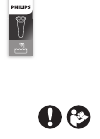Data: UPD 27th January 2024
Aluratek AIREC01F Radio, Tuner PDF Quick Start Manual (Updated: Saturday 27th of January 2024 05:37:55 AM)
Rating: 4.1 (rated by 51 users)
Compatible devices: HP68X, Pro3100, -993BRT, -974, XDNX1V1KC, Gemini 59 RD-59, VXD-720 digital, 321.
Recommended Documentation:
Text Version of Aluratek AIREC01F Radio, Tuner Manual (Summary of Contents)
(Ocr-Read of Document's Main Page, UPD: 27 January 2024)
Go to next
screen
Notes
1. POWER ON
Scanning for
available APs.
Device is running
as a Wireless
Client.
ScreenshotInstructions
2.
3.
Go to next
screen
Notes
Type in the
encryption key
if the AP is
encrypted.
Select the desired
AP to connect
ScreenshotInstructions
4.
5.
“ ” button or
“OK” button
“OK” button
“ ” button
Numeric key
pads
Confirm to the
settings.
Set a proxy
server if any.
6.
7.
“OK” button
“OK” button
Apply new settings.8.
Go to next
screen
Notes
1. POWER ON
The device is in
wired client mode
now. It already
connected to your
network.
Device is running
as a Wireless
Client.
ScreenshotInstructions
2.
3.
Thank you for choosing Aluratek’s® WiFi / Wireless Internet Radio
Home Theater Edition. Once I’m connected to your home theater
system you will have access to 11,000+ live streaming internet radio
stations from around the globe at your fingertips.
This includes any music genre you can think of including talk, sports
and local news from over 150 countries.
That’s pretty much free music for life pumping through your home
stereo system!
Just use your exisitng WiFi and internet connection. If you have
internet you are all set!
In addition to making sure only quality materials are used for manu-
facturing, Aluratek® is also dedicated to provide the best customer
satisfaction and support.
The goal of Aluratek is to embody “Simple Elegance” in every
product it designs, manufactures and sells.
The product focus of Aluratek is to bring simple yet elegant connectiv-
ity solutions to the consumers to enhance their consumer electronics,
communications and computing experience. Each product is carefully
designed with the consumer in mind. Each product is solution-driven
to address the need of the consumers and deliberately planned to
provide the ultimate user experience.
Read this guide thoroughly and follow the installation and operation
procedures carefully to prevent any damage to the unit and / or any of
the devices it connects to.
Aluratek Quick Start Guide, model AIREC01F, 02/09
Introduction
WiFi / Wireless Internet Radio
<Home Theater Edition>
Quick Start Guide AIREC01F
qsg Q10109 Copyright © 2009 Aluratek, Inc. All Rights Reserved.
aluratek.com
Features, Requirements & Package Contents
Features:
• Choose between more than 11,000+ radio stations worldwide
via built-in vTuner with no monthly cost
• Search music by genre, i.e. classic, pop, talk, news, sports etc.
and geographically over 150 countries
• Compatible with universal Plug-n-Play audio servers such as:
Microsoft Media Player 11 (WMP11), Microsoft Media Connect
and MusicMatch Jukebox
• Wireless access WIFI 802.11 b/g, Ethernet and USB 2.0
(host only) connectivity
• Access music files stored on a USB 2.0 flash drive, MP3 player
or Hard drive through the unit’s USB port
• 2 RCA plugs (Stereo Lineout) for external speakers
• No PC is required
• 1 Year limited warranty
Requirements:
• Wired / wireless router
• Internet connection
Package Contents:
Your order has been carefully packaged and inspected. The
following should be included in your package. Please inspect
the contents of the package to ensure that you have received
all items and that nothing has been damaged. If you discover a
problem, please contact us immediately for assistance.
• WiFi Internet Radio
• Remote Control
• RCA Cable (3 ft.)
• Power Adaptor
• Instructional Manual / CD
• Quick Start Guide
• Warranty / Registration Card
Product Application
Stream Internet Radio
from your WiFi / wireless
802.11 B / G router.
Connect your local
CAT5 Ethernet cable to
stream Internet Radio
Plug in any USB Drive
and listen to your
music files.
B
C
A
OR OR
2
LISTEN
Simply connect to your receiver or external speakers
via the included RCA cables
CONNECT
1
A
B
C
Built-in WiFi
Supports all
receivers
Hardware & Software Installation
Hardware Installation:
If you prefer to use Ethernet for wired network connection, please
plug in your Ethernet cable to the LAN (RJ45) port.
Please plug in the DC power adapter to the outlet and the DC
power jack carefully.
To operate the device, you can use the supplied remote control.
Software Installation:
AIREC01F can work as a stand-alone device or as a media
streamer of a media server. As a stand-alone unit, you can use it
to listen to Internet radio and external USB storage/MP3 players.
No computer is needed.
For digital music files that are stored in your computer, you need
to install streaming server software in the computer so that
AIREC01F can request the streaming service from that server.
AIREC01F is compliant to UPnP protocol. It works with media
server software such as Microsoft Windows Media Player 11
(WMP11), Microsoft Media Connect 2.0 (WMC2.0), and Music-
match Jukebox. Once you have the software installed on the
computer, you can stream your music collection to AIREC01F.
Please find Appendix A and B in the manual for instructions on
how to connect AIREC01F to your computer via WMP11, and
WMC2.0.
Configure as a Wireless Client
The factory default mode is the wireless client code. According to
the availability of an Ethernet cable, the device will automatically
select a suitable client mode to operate. User can also manually
change the setting of network configuration through the Setup
menu “Setup/Advanced Setup/Configure Network”.
AIREC01F will connect wirelessly if it detects an 802.11b/g
wireless network. With no Ethernet cable attached, you just need
to power on the device and AIREC01F will automatically enter
the wireless client mode.
To connect AIREC01F to the wireless network for the first time,
you will need to set the encryption key for a secured network.
Once the setting is finished, the device will remember the related
settings and try to connect to the designated AP when it is power
on next time. However, if there is something trouble in connecting
to the designated AP, the device will show the AP list screen for
you to configure again
First time using device without an Ethernet cable plugged in:
First time using device without an Ethernet cable plugged in (cont.):
Configure as a Wired Client
If there is no 802.11b/g wireless network, AIREC01F can also
connect to the wired network through an Ethernet cable.
For this case, prior to power on the device, you have to plug in
the Ethernet cable into the LAN (RJ45) connector on the back of
the unit. After you power on the device, it will automatically go
into the wired client mode when it detects a link status through
the Ethernet connection.
First time using device with an Ethernet cable plugged in:
Listen to Internet Radio
To listen to music or broadcast programs from Internet radio stations,
please select the “Internet Radio” function from the main menu and
then press the OK button to enter the Internet Radio function.
The first screen of Internet Radio function shows 2 items for you to select:
“Station List”: Retrieve the Internet radio station lists from the
Internet portal server.
“Favorite Stations”: Retrieve the favorite station lists that stored in
the device.
Press “OK” button or “ ” button to retrieve the Station List. The device
will try to connect to the Internet radio server to retrieve the Internet
radio stations for further playback, you will see the following screen:
It takes few seconds to get the latest list from Internet. And you
will see the next screen.
This means the AIREC01F is connected to the Internet server and
received the information from the server.
If you see the following screen instead, it means that the device
has encountered problem in retrieving the list from the internet
server, please try again.
Recommended:
SENTRY 300 S, 6300795, 510v5, 917.388040
GDI-IR3020, TK - 7160, ExtendAir eMIMO r5050 Series, AJ4200, HighLine RCD1350WS
-
PhilipsClock RadioAJ4200Charge your mobile phone while sleepingThe Philips AJ4200 not only wakes you with your favourite radio station, it also charges your mobile phone while you sleep. It comes with dual alarm with weekday and weekend settings and a big LCD display screen for easy reading.Double ...
Model & Doc Type: AJ4200 2
-
OWNER’S MANUAL / SAFETY INSTRUCTIONS / COMPLIANCE INFORMATIONMake it your own...Solo IIHigh Performance AM/FM RadioAn about-face in radio designEspañolSolo IIRadio AM/FM de alta performanceInnovación total en diseño de radiosFrançaisSolo IIRadio AM/FM à haute performanceUn changement ma ...
Model & Doc Type: Solo II 76
-
1UHF360 Quick Set Up GuideFor the full product User guide, please scan QR code or visit www.oricom.com.auPack contents•UHFCBRadioTransceiver•HeavyDutyControllerSpeakerMicrophone•Microphonemountingbracket•Transceivermountingbracket•Packo ...
Model & Doc Type: UHF360 6
-
RCD1350WS / RCD1350BE / RCD1350RO DEUTSCH PORTUGUÊS ENGLISH NORSK FRANÇAIS SVENSK NEDERLANDS SUOMI ESPAÑOL Hersteller Wörlein GmbH Tel.: +49 9103/71670 Gewerbestrasse 12 Fax.: +49 9103/716712 D 90556 Cadolzbu ...
Model & Doc Type: HighLine RCD1350WS 62
Operating Impressions, Questions and Answers: