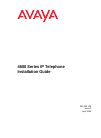Data: UPD 29th September 2023
Avaya 4622SW IP Phone PDF Quick Reference (Updated: Friday 29th of September 2023 12:52:42 PM)
Rating: 4.2 (rated by 28 users)
Compatible devices: IP Office 4600 Series, 3641/3645, 9601, 9608, 03-600759, 1210, 6120, Definity 8410D.
Recommended Documentation:
Text Version of Avaya 4622SW IP Phone Manual (Summary of Contents)
(Ocr-Read of Document's Main Page, UPD: 29 September 2023)
Adding a Speed Dial Button:
1. Press the SpDial softkey.
2. Press the Add softkey.
3. Enter the Name & press the Line/Feature button next
to the Number field.
4. Enter the Phone Number.
5. Press the Save softkey.
Updating a Speed Dial Button:
1. Press the SpDial softkey and use the Page Left or
Page Right buttons to locate the applicable Speed Dial button.
2. Press the Edit softkey, then press the Line/Feature button
next to the button you want to update.
3. To update the Number, use the Left and/or Right Arrow
softkey to move the cursor and the Backspace Line/Feature
button to remove characters if needed.
4. To update the Name, press the Line/Feature button to the
left of the Name field, then use the Right or Left Arrow softkey
to move the cursor. Use the Backspace Line/Feature button to
remove characters, if needed and re-type the correct name.
5. Press the Save softkey.
Deleting a Speed Dial Button:
1. Press the SpDial softkey and use the Page Left or
Page Right buttons to locate the applicable Speed Dial button.
2. Press the Delete softkey, then press the Line/Feature
button next to the button you want to remove.
3. Press the Delete softkey again to confirm the deletion.
Making Calls:
• Pick up the handset, activate the Speaker
or Headset, and dial your party.
To redial, press the phone's dedicated
Redial button.
• To speed dial, press the SpDial softkey,
press Page Right or Page Left to
locate the party you want to call, then
press the Line/Feature button next to
that entry.
• From the Call Log, press the Log softkey.
Use the Page Right or Page Left button to
locate the party to be called in any of the
three logs (Missed, Incoming Answered or
Outgoing), press the Line/Feature button
next to the desired entry, then press the
Call softkey.
• From a Web Page phone link, simply
select the link.
Receiving Calls: Pick up the handset,
activate the headset or press the
Speaker button and talk.
Call Log Navigation:
1. Press the Log softkey to display the
Call Log for missed (unanswered) calls.
2. Navigate to either the Incoming
Answered Call Log or the Outgoing
Calls Log by pressing the InAns or
Outgo softkey, respectively.
Note: (All logs have the same fields,
characteristics and softkeys.)
• To review calls, press the Page Right
button (to review the next 6 calls)
or Page Left button (to review the
previous 6 calls).
• To view call detail, press the Line/
Feature button next to the applicable
call, then press the Return softkey to
re-display the Call Log screen.
Logging the Phone Off:
1. From a Call Log, press the
Line/Feature button to the left of the
party you want to add. (From a web page,
start at the next step.)
2. Select the AddtoSD softkey; edit the
name/number by selecting either field
and using the Arrow softkeys to move
the cursor.
3. Press Save, then Phone/Exit to return
to the Phone screen, or select another
application tab as desired.
Use the Page
Right & Page Left
buttons to move
from one screen to
another when the
"paging indicator"
displays on the line
above the softkey
labels.
Use the Options button to
set up & update phone
appearance & screen
functions like:
• creating new or relabeling
existing Feature buttons
• backing up/restoring user
data
• changing the screen contrast,
call timer display, etc.
(See the User Guide's
Chapter 6 for details.)
Application Softkeys
navigate to application
screens or initiate actions like
Call a number, Save data or
Cancel the current activity.
Dedicated Feature buttons
(Redial, Speaker, Mute, Headset, Hold, Transfer, Conference, Drop, and Volume Up and Down) control call activity.
Line/Feature buttons
provide lines for calls and
application-specific (Speed
Dial, Call Log, Web)
functionality.
When lit or flashing, you have a
Voice Mail
message waiting. Follow your standard
voice mail retrieval procedures, as
provided by your System
Administrator.
The Phone/Exit
button displays
the Phone screen
from any other
application screen.
16-300298 Issue 1 April 2005
To Log in:
1. Enter your extension & press #
2. Enter your Password & press #
1. Press the Options button.
2. Select the Line/Feature button next to the
Log Off option.
3. To unregister the phone from the call
server and restore options settings to their
default values, select the Line/Feature
button next to Yes.
Adding a Call Log Entry or
Web Phone Number to a
Speed Dial Button:
Web Controls:
- redisplays the Home page.
- redisplays the current page.
- moves down one text line.
Use these buttons to navigate web pages:
- moves up one text line.
- moves down six text lines (a page).
- moves down six text lines (a page).
Page Right or Page Left
- moves to the next or previous page.
To use a link to switch pages, press the Line/Feature button to
the left of the line with an underlined link.
Headset Jacks
accommodate one
or two headsets.
Recommended:
Hard Drive Porsche, BL2-58, STORM 2620, SmartNode SN101/1JS/E
9610, 9143i, Yealink SIP-T20P, Strata CIX DP-5000 series, Snom 320, SIP VP-T49G
-
? Cover Page GraphicPlace the graphic directly on the page, do not care about putting it in the text flow. Select Graphics > Properties and make the following settings:• Width: 15,4 cm (Important!)• Height: 11,2 cm (May be smaller)• Top: 5,3 cm (Important!)• Left: -0,3 cm (Important ...
Model & Doc Type: Dialog 4422 IP Office 100
-
English versionSWEEX.COM2IP002Sweex USB Internet PhoneIntroductionFirst of all, many thanks for purchasing the Sweex USB Internet Phone. With this easy-to-connect telephone you can make calls via the Internet. To ensure this product operates correctly, we advise you to carefully r ...
Model & Doc Type: IP002 7
-
ISO 9001:2000 Company Certified where solutions begin Handy, style, portable for notebook & PC Designed for SkypeTM High quality for full duplex communication Built-in keypad for DTMF dialing, rings on an incoming call USB Interface IP PhoneUSB A02-IPH101The ATLANTI ...
Model & Doc Type: A02-IPH101 2
-
Speaker Confirm Confirm Speaker Speaker Confirm Snom 320 Instructions 1. Making Calls i. Outside Calls Off-Hook Or Press and Desired Phone Number Pre ...
Model & Doc Type: Snom 320 5
Operating Impressions, Questions and Answers: