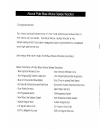Data: UPD 3rd February 2024
Avaya 4620SW IP Phone, Telephone PDF Quick Reference (Updated: Saturday 3rd of February 2024 12:33:20 PM)
Rating: 4.1 (rated by 76 users)
Compatible devices: 3641/3645, 1200 Series, TransTalk MDW 9040, 3902, Agent Deskphone 16CC, 3100, IP Office 1400 Series, 4602SW.
Recommended Documentation:
Text Version of Avaya 4620SW IP Phone, Telephone Manual (Summary of Contents)
(Ocr-Read of Document's Main Page, UPD: 03 February 2024)
Adding a Speed Dial Button:
1. Press the SpDial softkey.
2. Press the Add softkey.
3. Enter the Name & press the Done softkey.
4. Press the Line/Feature button next to either the Number or
URI field.
5. Enter the Phone Number or URI as applicable.
6. Press the Done softkey and then press the Save softkey.
Updating a Speed Dial Button:
1. Press the SpDial softkey and use the Page Left or
Page Right buttons to locate the applicable Speed Dial button.
2. Press the Edit softkey, then press the Line/Feature button
next to the button you want to update.
3. Press the Line/Feature button next to the field you want to
update. Use the Left and/or Right Arrow softkey to move the
cursor and the Backspace Line/Feature button to remove
characters if needed.
4. Press the Done softkey, then press the Save softkey.
Deleting a Speed Dial Button:
1. Press the SpDial softkey and use the Page Left or
Page Right buttons to locate the applicable Speed Dial button.
2. Press the Delete softkey, then press the Line/Feature
button next to the button you want to remove.
3. Press the Delete softkey again to confirm the deletion.
Making Calls:
• With the phone on- or off-hook, simply
press an available session (call) appearance,
or pick up the handset, activate the Speaker
or Headset. Dial a telephone number or
press the URI softkey and enter a URI and
dial your party.
To redial, press the phone's dedicated
Redial button.
• To speed dial, press the SpDial softkey,
press Page Right or Page Left to
locate the party you want to call, then
press the Line/Feature button next to
that entry.
• From the Call Log, press the Log softkey.
Use the Page Right or Page Left button to
locate the party to be called in any of the
three logs (Missed, Incoming Answered or
Outgoing), press the Line/Feature button
next to the desired entry, then press the
Call softkey.
• From a Web Page phone link, simply
select the link.
Call Log Navigation:
1. Press the Log softkey to display the
Call Log for missed (unanswered) calls.
2. Navigate to either the Incoming
Answered Call Log or the Outgoing
Calls Log by pressing the InAns or
Outgo softkey, respectively.
Note: (All logs have the same fields,
characteristics and softkeys.)
• To review calls, press the Page Right
button (to review the next 6 calls)
or Page Left button (to review the
previous 6 calls).
•
To view call detail, press the Line/
Feature button next to the applicable
call, then press the Return softkey to
re-display the Call Log screen.
Logging Off the Phone:
1. From a Call Log, press the
Line/Feature button to the left of the
party you want to add. To add a Web
phone number to a Speed Dial button,
start at the next step.
2. Select the AddtoSD softkey; edit the
name/number/URI by selecting the
appropriate field and using the Arrow
softkeys to move the cursor.
3. Press the Done softkey, then press the
Save softkey. Press Phone/Exit to return
to the Phone screen, or select another
application tab as desired.
Use the Page
Right & Page Left
buttons to move
from one screen to
another when the
"paging indicator"
displays on the line
above the softkey
labels.
Use the Options button to
set up & update phone
appearance & screen
functions like:
• creating new or relabeling
existing Feature buttons
• backing up/restoring data
• changing the screen contrast,
call timer display, etc.
• setting up attended or
unattended transfers
(See the User Guide's
Chapter 6 for details.)
Application Softkeys
navigate to application
screens or initiate actions like
Call a number/URI, Save data
or Cancel the current activity.
Dedicated Feature buttons (Redial, Speaker, Mute, Headset, Hold, Transfer,
Conference, Drop, and Volume Up and Down) control call activity.
Line/Feature buttons
provide lines for calls and
application-specific (Speed
Dial, Call Log, Web)
sessions.
When lit you have a
Voice Mail message
waiting. Follow your standard
voice mail retrieval procedures, as
provided by your System
Administrator.
The Phone/Exit
button displays
the Phone screen
from any other
application screen.
16-300475 Issue 1 August 2005
To Log in:
1. Enter your extension & press #
2. Enter your Password & press #
1. Press the Options button.
2. Select the Line/Feature button next to the
Log Off option.
3. To unregister the phone from the call
server and restore options settings to their
default values, select the Line/Feature
button next to Yes.
Adding a Call Log Entry or
Web Phone Number to a
Speed Dial Button:
Web Controls:
- redisplays the Home page.
- redisplays the current page.
- moves down one text line.
Use these buttons to navigate web pages:
- moves up one text line.
- moves down six text lines (a page).
- moves down six text lines (a page).
Page Right or Page Left
- moves to the next or previous page.
To use a link to switch pages, press the Line/Feature button to
the left of the line with an underlined link.
Receiving Calls: Pick up the handset,
activate the headset or press the
Speaker button and talk.
Recommended:
Disney Frozen Winter In Arendelle, 366, Super X7DB3, Brio 80xx
D81 -, MiVoice 6900 Series, W52P, 400HD Series, HIPATH 2000
-
Contact Us: USA +1 (866) 588.5885 | UK +44 (0) 207 173 6900 | [email protected] Poly CCX 700 Business Media Phone HardwareThe following figure displays the hardware features on Poly CCX 700 business media phones. The table lists each feature numbered in the figure.Product Sheet ...
Model & Doc Type: Poly CCX 700 3
-
INICIALIZAÇÃO RÁPIDA PARA ASSISTENTES ADMINISTRATIVOSTelefone IP Cisco Unified 9951 e 89611 Discar2 Desligar3 Atender4 Desviar5 Espera6 Silenciar7 Conferência8 Transferir9 Desviar todas10 Histórico de chamadas11 Diretórios12 Linhas compartilhadas13 Correio de voz14 DicasNotaPara obter melhor ...
Model & Doc Type: 8961 2
-
Admin Reference Guide 7821 IP Phone Button Key South Bend Schools 1 Handset Light Strip 2 Phone Screen 3 Programmable Feature Buttons 4 Soft Key Buttons 5 Navigation Pad and Select button 6 Hold/Resume Button 7 Conference Button 8 Transfer Button 9 Speakerphone Button 10 H ...
Model & Doc Type: 7821 2
-
www.impacttelecom.comContactsCustomer support:855-997-6353customersupport@impacttelecom.commyaccount.impacttelecom.com@Voicemail: Setup and AccessFrom the Homepage, select Messages and click on the Settings tab. From here you can enable or disable voicemail and change your options.Voice ...
Model & Doc Type: Polycom VVX 500 2
Operating Impressions, Questions and Answers: