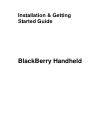Manual, Tips And Tricks for Blackberry BlackBerry Curve Cell Phone, Other (1 pages)
Data: UPD 27th December 2023
Blackberry BlackBerry Curve Cell Phone, Other PDF Tips And Tricks (Updated: Wednesday 27th of December 2023 07:56:53 AM)
Rating: 4.5 (rated by 21 users)
Compatible devices: SWDT266756-488031-0812023611-001, Storm2 9550, CLIENT FOR IBM LOTUS QUICKR - AUTRE KNOWN ISSUES LIST, 7750, BOLD 9600, Curve 9350, 8220 - Pearl USB Sync Charge Desktop Docking Cradle, INTERNET SERVICE - SECURITY.
Recommended Documentation:
Text Version of Blackberry BlackBerry Curve Cell Phone, Other Manual (Summary of Contents)
(Ocr-Read of Document's Main Page, UPD: 27 December 2023)
BlackBerry
®
Curve
™
Tips and Tricks
BlackBerry
®
Curve
™
Tips and Tricks
Search for text in a message Press S.
Search for text in an attachment Press F.
or web page
Search for text in a presentation Verify that you’re viewing the attachment
presentation in ‘text view’ or in ‘text and
slide view’. Press F.
ATTACHMENTS
Search for text in an attachment Press F.
Move to the last cursor position after Press G.
closing and reopening an attachment
IN A SPREADSHEET
Move to a specific cell Press G.
View the content of a cell Press the Space key.
Switch worksheets Press V. Highlight a worksheet. Press the Enter key.
View hidden columns or rows Press H.
Hide the columns or rows again Press H.
IN A PRESENTATION
Switch presentation views Press M.
Move to the next slide Press N.
Move to the previous slide Press P.
Move to the last cursor position Verify that you’re viewing the presentation in ‘text
after closing and reopening a view’ or in ‘text presentation attachment and slide
view’. Press G.
CAMERA
Take a picture Press the Right Convenience key.
Zoom in on a subject Press the Volume up key or roll the trackball up.
Zoom out from a subject Press the Volume down key or roll the
trackball down.
Change the flash mode for a picture Press the Space key.
Change the size of the viewfinder Press the Symbol key.
MEDIA PLAYER
Pause a video or song Press the Mute key.
Resume playing a video or song Press the Mute key.
Play the next song in a category Press N.
Play the previous song in a category Press P.
Rotate a picture Press R.
Zoom in on a picture Press I.
Zoom out from a picture Press O.
Return to the original picture size Press W.
CALENDAR
Note: For shortcuts to work in Day view, in the calendar options, set the Enable Quick Entry
field to No.
Schedule an appointment Press C.
Change to Agenda view Press A.
Change to Day view Press D.
Change to Week view Press W.
Change to Month view Press M.
Move to the next day, week or month Press the Space key.
Move to the previous day, week or month Press the Shift key and the Space key.
Move to the current date Press T.
Move to a specific date Press G.
PUSH TO TALK (PTT)
Access the PTT contact list Press the PTT key (left convenience key)
Initiate a PTT call Within the PTT Press and hold the PTT key for the
Contact List Selected contact
Talk via PTT Press and hold the PTT key while connected
to a contact
Alter your Availability in PTT Press the Menu key and select My Availability.
Roll the trackball and click to select.
BLACKBERRY BASICS
TO: DO:
Move the cursor Roll the Trackball.
Exit a screen or move back a Press the Escape key.
page in the browser
Move to a list item or menu item Type the first letter of the item.
Select or clear a check box Press the Space key.
View available values in a field Press the Alt key.
Switch applications Hold the Alt key and Press the Escape key.
Continue to hold the Alt key and highlight
an application. Release the Alt key.
Return to the Home screen Press the End key.
Delete a highlighted item Press the Backspace/Delete key.
PHONE
Answer a call Press the Send key.
Insert a plus sign (+) when typing Hold 0.
a phone number
Add an extension to a Press the Alt key and the X key, Type the
phone number extension number.
Assign a speed dial number On the Home screen or on the Phone screen,
to a key hold the key.
Turn on the speakerphone Press Speakerphone key.
off during a call
Turn off the speakerphone off during a call Press Speakerphone key.
Type a letter in a phone number field Press Alt key and the letter key.
Check your voicemail Hold 1.
Move to the top of the Phone screen Press the Space key.
View the last phone number Press the Space key and the Enter key.
you called Press the Send key to dial the number.
View your contact list on the Hold the Send key.
Phone screen
MESSAGES
WITHIN A MESSAGE
Reply to a message Press R.
Reply to all Press L.
Forward a message Press F.
File a highlighted email message Press I.
View email address of a contact In a message, highlight the contact. Press Q.
To view the display name again, Press Q.
IN A MESSAGE LIST
Open a highlighted message Press the Enter key.
Compose a message from a message list Press C.
Mark a message as opened or unopened Press Alt key and U.
View received messages Press Alt key and I.
View sent messages Press Alt key and O.
View voicemail messages Press Alt key and V.
View SMS text messages Press Alt key and S.
View call logs Press Alt key and P.
View all your messages again Press Escape key.
MOVING AROUND A MESSAGE LIST
Move up a screen Press the Shift key and the Space key.
Move down a screen Press the Space key.
Move to the top of a message list Press T.
Move to the bottom of a message list Press B.
Move to the next date Press N.
Move to the previous date Press P.
© 2007 Research In Motion Limited. All rights reserved. Research In Motion, the RIM logo, BlackBerry, and the BlackBerry logo, are registered with the U.S. Patent and Trademark Office and may be pending or registered in other countries.
These marks, images and symbols are owned by Research In Motion Limited. All other brands, product names, company names, and trademarks are the properties of their respective owners.
Move to the next unopened item Press U.
Move to the next related message Press J.
Move to the previous related message Press K.
TYPING
Insert a period Press Space key twice. The next letter is capitalized.
Capitalize a letter Hold letter key until capitalized letter appears.
Type an alternate character on a key Hold Alt key and the character key.
Type an accented or special Hold letter key and roll trackball to the left or
character right. For example, to type ü, hold U and roll the trackball
to the left until ü appears. Release letter key when
accented or special character appears.
Type a number in a number field Press a number key. You do not need to Press the Alt key.
Type a number in a password field Hold the Alt key and Press a number key.
Turn on NUM lock Press Alt key and the Left Shift key.
Turn off NUM lock or CAP lock Press the Shift key.
Turn on CAP lock Press Alt key and the Right Shift key.
Switch typing input languages On the Language screen, verify that the Use Input
Language Shortcut field is set to Yes. Hold the Alt key
and Press the Enter key. Continue to hold the Alt key
and Highlight a language. Release the Alt key.
Insert an ‘at’ sign (@) or a period (.) In an email address field, Press the Space key.
Type a symbol Press the Symbol key. Type the letter that appears below
the symbol.
Highlight a line of text Press the Shift key and roll the trackball.
Highlight text character by Hold Shift key and roll the Trackball.
character left or right.
Cancel a text selection Press the Escape key.
Cut highlighted text when typing Press Shift key and the Backspace/Delete key.
Copy highlighted text when typing Press the Alt key and click the trackball.
Paste highlighted text when typing Press the Shift key and click the trackball.
BROWSER
Insert a period (.) In the Go To dialog box, Press the Space key.
Insert a slash mark (/) In the Go To dialog box, Press the Shift key and the
Space key.
Open the browser options In the browser, Press O.
Stop loading a web page Press Escape key.
Hide the browser Press D.
Close the browser Hold Escape key.
ON A WEB PAGE
Move to a specific web page Press G.
Return to the home page Press H.
Open the bookmark list Press K.
Add a bookmark Press A.
View a list of web pages you’ve Press I.
recently visited
Refresh a web page Press R.
View the address for a link Highlight a link. Press L.
View the address for a web page Press P.
Save a web page to a message list Press S.
Follow a highlighted link Press the Enter key.
Hide the banner Press U.
View the banner again Press U.
View a thumbnail version of a web page Press X. To return to the normal view, press any key.
NAVIGATING WITHIN A WEB PAGE
Move up a screen Press the Shift key and the Space key.
Move down a screen Press the Space key.
Move to the top of a web page Press T.
Move to the bottom of a web page Press B.
SEARCH
Search for a contact in a list of contacts Type the contact name or initials separated by a space.
Recommended:
VGNFW590FWB, Photobook PRO, SC-910, QUIZARD J8234
WM-100H, 420WN6QS, CLIENT FOR NOVELL GROUPWISE MESSENGER - KNOWN ISSUES LIST, Discovery 640, 33
-
IAG Performance | 1203 Baltimore Blvd. Westminster, MD 21157 | Ph: 410-840-3555 | www.iagperformance.com 1 IAG Competition Series Air / Oil Separator (AOS) For 2017 STI Part# IAG-ENG-7251 Tools Required: Ratchet, torque wrench, extensions, needle nose pliers, hose cutter, snips/scissor ...
Model & Doc Type: IAG-ENG-7251 49
-
ATV MOUNT KIT PBA-6560Un-package and familiarize yourself with the contents.1. Remove plastic engine skid plate and retain for use when mount kit is removedfrom the ATV.2. Place the 2 U bolts over the main frame tubes just ahead of the footrests looselyattach the mount plate to the front U bolts ...
Model & Doc Type: PBA-6560 2
-
MODEL G1095/G10961-HP POWER FEEDERw/4 ROLLERS & 4 SPEEDSOWNER'S MANUAL(For models manufactured since 8/15)COPYRIGHT © MAY, 2008 BY GRIZZLY INDUSTRIAL, INC. REVISED JANUARY, 2018 (HE) WARNING: NO PORTION OF THIS MANUAL MAY BE REPRODUCED IN ANY SHAPE OR FORM WITHOUT THE WRITTEN A ...
Model & Doc Type: G1095 36
-
MODEL 950-1007 AND 950-1032 FAN PROVER KITSDisconnect power supply to all heating, venting equipment and controls before making wiring connections to prevent electricalshock and equipment damage. REPLACEMENT OF OLD STYLE FAN PROVER SWITCHES PREVIOUSLY MOUNTED ON ELECTRICAL BOX (SEE DIAG. ...
Model & Doc Type: 950-1007 FAN PROVER KIT 8504113 1
Operating Impressions, Questions and Answers: