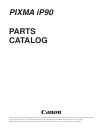Quick Start Manual for Canon CanoScan LiDE 80 Camcorder, Digital Camera (20 pages)
Data: UPD 25th October 2023
Canon CanoScan LiDE 80 Camcorder, Digital Camera PDF Quick Start Manual (Updated: Wednesday 25th of October 2023 08:25:25 AM)
Rating: 4.6 (rated by 41 users)
Compatible devices: PowerShot G7 X Mark III, Vixia HG20, ZR930, MD 215, PowerShot A550, MS-300II, IXUS IXUS 60, EOS R6.
Recommended Documentation:
Recommended:
CA-30RK1000, VZL-401CSP, TES-1354, T8400
PACSystems RX3i, Data Security Kit (B) For Copier, DS6300, Focus 3D X 130, 1640SU - Perfection Photo Scanner
-
Seamless Business Workflow Integration for Fast and Easy Document SharingWide Variety of ApplicationsThe ScanFront 300e/300eP scanners are ideal for capturing and sharing documents in small and medium-size businesses and large enterprises alike. Legal, financial, education, government, health ...
Model & Doc Type: 300e 2
-
CLEANING THE ROLLERSThe scanner transport rollers and imaging area should be cleaned routinely for optimum performance. Some paper types and operating environments require cleaning more often then specified in the User’s Guide. 1. Turn off the scanner.2. Open the scanner cover.3. W ...
Model & Doc Type: I1210 - Document Scanner 2
-
2361 McGaw AveIrvine, California 92614PHONE: (949) 660-7080FAX: (949) 975-1557CYANMAGENTAYELLOWBLACK PANTONE 1245EPSON Perfection®1640SUColor Flatbed ScannerFEATURES BENEFITS• 1600 x 3200 dpi Offers phenomenal image quality and hardware resolution razor sharp detail.• True 42-bi ...
Model & Doc Type: 1640SU - Perfection Photo Scanner 2
-
StudioStarOwner’s Guide PrefaceThis chapter gives you information about StudioStar™ and about the organization of thisOwner's Guide. Chapter 1 — Preparing the scannerIt shows you how to prepare your StudioStar for installation. Chapter 2 — Installing the scanner“Installing ...
Model & Doc Type: StudioStar 54
Operating Impressions, Questions and Answers: