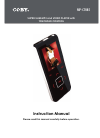Data: UPD 24th December 2023
Coby DVD-215 DVD Player PDF Troubleshooting (Updated: Sunday 24th of December 2023 11:32:35 PM)
Rating: 4.8 (rated by 4 users)
Compatible devices: TFDVD5010 - DVD Player - 5, DVD-218, TFDVD7091, TF-DVD7700, MP-C945, TF-DVD500 - DVD Player - 3.5, DVD288 - 1080p Upconversion DVD, DVD 514.
Recommended Documentation:
Text Version of Coby DVD-215 DVD Player Manual (Summary of Contents)
(Ocr-Read of Document's Main Page, UPD: 24 December 2023)
COBY DVD215
IMPORTANT PLEASE READ!
COMMON TROUBLESHOOTING ISSUES
ISSUE #1 NO PICTURE
Make sure your TV is turned to the correct Video line (AV Input/Video Input 1,2,3.etc). Consult the TV
manufacture if you need help setting the TV to the correct Video line. If you are going through a cable box,
contact your cable provider or the cable manufacture. Once your TV is turned to the correct video line, you
should see the “COBY” logo.
ISSUE #2 NO SOUND
Make sure the Red and White wire is connected into the “AUDIO 1 L & R.
Make sure the Red and White wire is connected into your TV “AUDIO IN”.
ISSUE #3 ROLLING, COLORLESS SCREEN
Make sure the Yellow video wire is connected into the Video connection on the DVD player and on the TV
ISSUE #4 HAD A COLOR PICTURE, NOW RECEIVING A BLACK AND WHITE OR A
ROLLING SCREEN
The DVD has been set to the incorrect broadcast system. Press the N/P button on the remote to select the
correct broadcast system (make sure you do not have a disk in the tray while pressing the N/P button).
NTSC is for the United States TV broadcast system.
ISSUE #5 PICTURE FADES DARK TO LIGHT
You cannot connect the DVD through your VCR, TV/VCR combo, Cable or Satellite.
If you cannot connect directly to the TV via a yellow video input, then you will need to purchase an RF
Modulator and a four-foot coaxial wire at your local electronics store.
ISSUE #6 HAD PICTURE, NOW RECEIVING A BLACK OR BLUE SCREEN
The DVD player may be set to Progressive Scan Mode. You will need to change the Video mode from
Progressive Scan to Composite.
Make sure you DO NOT have a disk in the DVD tray. On the remote
control press the RETURN button once, and then press the MODE button three times.
*********RESET THE DVD PLAYER BACK TO THE DEFAULT SETTING*********
Make sure you do not have a disk in the tray. Using the DVD player remote control:
1) Press the “Setup” button.
2) On the “Right” arrow, press it three times and then press the “Play” button.
3) On the “Down” arrow, press it two times.
4) On the “Right” arrow, press it once, and then press the “Play” button.
5) Press the Setup button.
*The default setting will take affect as soon as you press the setup button (step 5).
If you are still having difficulty setting up your new DVD player, please contact Customer
Service or Technical Support, Monday-Friday 8:00 AM – 11:00 PM EST, Saturday and
Sunday 9:00 AM – 11:00 PM EST. You can also reach us online at
[email protected]
or [email protected]
1-800-681-2629 OR 718-416-3197
Recommended:
VC225ILR, PSD 250, TORQUE LOGIC, 1224BEV
QPi600B, PD9030, DVP3560K, S5770, DVP-FX730 - Portable Dvd Player, DV-525K
-
DVD VIDEO PLAYERDVP3015KUser manualThank you for choosing Philips.Need help fast?Read your User’s Manual first for quick tips that make using your Philips product more enjoyable. If you have read your instructions and still need assistance, you may access our online help at www.phi ...
Model & Doc Type: DVP3015K/03 40
-
ORDER NO.MAD0503001CEDVD Player / Video Cassette RecorderNV-VP23EG / NV-VP23EC / NV-VP23EP / NV-VP28EG / NV-VP28EC / NV-VP33EG / NV-VP33EC / NV-VP33EB / NV-VP33EBL / NV-VP33EP / R4-MECHANISMColour(K).......................Black Type(S).......................Silver TypeSPECIFICATIO ...
Model & Doc Type: NV-VP23EG 207
-
Register your product and get support atwww.philips.com/welcomeEN User manual 3 DA Brugervejledning 21 DE Benutzerhandbuch 39 EL ƆƣƷƥƩƱƟƤƩƯ ƷƱƞƳƧƲ 59 ES Manual del usuario 79 FI Käyttöopas 97 FR Mode d’emploi 115 IT Manuale utente 133 NL Gebruiksaanwijzing 151 PL In ...
Model & Doc Type: DVP3580 21
-
Operating temperaturerange: +5 to +35°COperating humidity range: 5 to 85% RH (no condensation)Discs played[8cm or 12cm]:DVD [DVD-Video, DivX*6,8]DVD-RAM [DVD-VR*9, JPEG*4,6,7,MP3*2,6, MPEG4*5,6, DivX*6,8]DVD-R [DVD-Video, DVD-VR*9,JPEG*4,6,7, MP3*2,6, MPEG4*5,6,DivX*6,8]DVD-R DL [DVD-Video, DVD-VR* ...
Model & Doc Type: DVD-KA84GA 73
Operating Impressions, Questions and Answers: