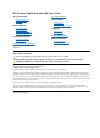Operation Manual
World Time LCD Clock, w/ Built-in
10 Digit, Desktop Calculator
World Time—16 Cities!
DENVER, CHICAGO, NEW YORK, SAN JUAN,
SYDNEY, ANCHORAGE, HONOLULU, LOS ANGELES,
KARACHI, HONG KONG, TOKYO, LONDON,
PARIS, JERUSALEM, MOSCOW, MY ZONE.
10 Digit Calculator
Calendar
Large Digit Clock w/ Musical Alarm
Currency Converter
Tip & Tax Calculator
DF-551
Setting the Time and Date
The easiest way to set the time is to choose the largest
city in your time zone and set the time for that key. Once
you set the time for the largest city near you (See the city
keys), all other time zones will be set automatically.
1. Press the CLOCK button to display the time mode
2. Select a City nearest you, except MY ZONE, by pushing
the button with the selected City's name. (Note: City
names are on each key.)
3. Then push SET twice and the HOUR on the display
should be blinking.
4. Press “=” key to switch to 12-hour mode. Use the UP
and DOWN buttons to change the Hour.
5. Press SET a 3rd time in order to change the minutes
and the minutes will blink. Use the Up and Down buttons
to adjust the minutes.
6. Press SET a 4th time for Month, a 5th time for Day, and
a 6th time for Year. In each case, adjust the values using
the Up and Down buttons.
7. After the Year has been selected, press CLOCK one
more time to lock in the time.
Notes: The date display format may be toggled
between (for example) 2/23 and 23/2 depending on your
locality. To toggle this reading, press the [Clock] button
on the front and then press [Tax-] on the calculator side
the display will reverse date and month.
At any time during the above steps, pressing CLOCK will
lock the settings and end the procedure. After you set
the time for the city selected, all other city times will be
adjusted accordingly.
Choosing Military Time
1. Press the CLOCK button to lock into TIME MODE
2. Then push SET, the HOUR should be blinking.
3. Press the = key on the calculator side. This toggles the
display into Military Time.
4. If you want to return to regular time, press the (=) key
again.
5. At Any time, pressing CLOCK will lock the settings and
end the procedure.
Daylight Savings Time (DST Key)
For the US (except Anchorage, Alaska) compensation for
Daylight Savings Time is automatic. The Daylight Savings
Time (DST) adjustment applies to all US city keys, except
the MY ZONE key.
Setting custom time zone (MY ZONE)
For those of us who are not close to one of the 16 major
key cities listed on this unit, Datexx has provided the MY
ZONE key, which may be customized to your local time
and is not affected by automatic Daylight Savings Time
adjustments. If DST is desired, this adjustment may be
made manually. MY ZONE is the only function not
automatically adjusted. The custom time zone can be set
by the following steps:
1. Press and hold the MY ZONE key for 3 seconds. The
display “Minute” will flash.
2. Press UP or DOWN to adjust time. The time starts at
London time and you can adjust time by increments of
30 minutes.
3. Press the MY ZONE key again to confirm the setting.
*Caution! DO NOT press SET to confirm MY ZONE time
setting. By doing so, it will change other cities’ time. Auto
DST feature does not apply on MY ZONE.
Monitoring World Time
One you have programmed your calculator with the local
time (See above) you need only press a city key, e.g., Los
Angeles, to see that time in that city.
Setting the Musical Alarm
1. Press ALARM -- you will see A and 1. This number will
tell you which song the alarm will use. You may choose
between two different musical sounds. To test the songs
just press any key between 1 or 2.
2. Then Press SET once to select the Hour, Twice to select
the Minutes.
3. To change the Hour or Minutes push the DOWN and
UP buttons. Be careful to note the PM designation, which
will tell you whether you are setting the alarm for
morning or afternoon.
4. Once your desired time has been selected, Press SET,
then, to return to the time display, press CLOCK. (A small
bell symbol on the left of the display will show that the
alarm has been set.)
5. To Turn Alarm Off, Press ALARM twice -- until you see
alarm time replaced by a row of dashes, then Press TIME.
To disable a sounding alarm, touch any key.
Operating the 10-Digit Calculator
To enter the calculator mode, touch the CAL ON CE/AC
key. (The calculator automatically turns off after about 7
minutes if no key is pressed.)
II
Performing Calculations
Addition (+)
Example: 6 + 7 = 13. [6] + [7] = 13
Subtraction (–)
Example: 10 – 4 = 6. [1] [0] – [4] = 6
Multiplication (x)
Example: 7 x 5 = 35. [7] x [5] = 35
Percentages (%)
Example: Calculate 6% of 100. [1] [0] [0] x [6] % = 6
Example:
Add 6% tax to $20. [2] [0] + [6] % = $21.20
Example:
Calculate a 20% discount from $150. [1] [5] [0] – [2] [0]
% = 120
Constant Calculations
Press = to repeat last function.
Example:
Calculate 5 x 5 x 5 x 5 + 2 + 2 = 629
Press [5] x = = = + [2] = = 629
1. Installing Main Batteries
A
A
(U
M-
3
)
1
.5
V
A
A
(U
M-
3
)
1
.5
V
Step 1. Open the battery cover located
on the bottom.
Step 2. Use 2 AAA Alkaline Batteries
and place them according to
the polarity
direction indicated.
Step 3. Close Battery Cover.