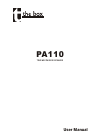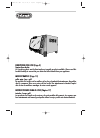Data: UPD 28th September 2023
Dell PowerVault DR4100 Desktop, Server PDF Qiuck Setup (Updated: Thursday 28th of September 2023 08:27:12 AM)
Rating: 4.6 (rated by 80 users)
Compatible devices: Alienware Area-51 R5, Inspiron 23, Precision Workstation 390, PowerVault MD3660i Series Storage Array, PowerEdge R905, Dimension 0C7567A00, PowerEdge C6145, PowerEdge M520.
Recommended Documentation:
Text Version of Dell PowerVault DR4100 Desktop, Server Manual (Summary of Contents)
(Ocr-Read of Document's Main Page, UPD: 28 September 2023)
Setting Up Your Dell DR4100 System
1
Before You Begin
An active network with available Ethernet cables and connections.•
If the system has a 1 GbE NIC, connect all four NIC ports (two LOMs and two ports on the NIC card).•
If the system has a 10 GbE NIC, connect both the 10 GbE ports (two ports on the NIC card).•
NOTE: Do not connect to 1 GbE ports if there is a 10 GbE NIC available on the system.
NOTE: Use CAT6e copper cables with a 10 GbE NIC.
Network values r
equired are IP addressing, Network Mask, Default Gateway, DNS Suffix, Primary (and •
Optional) DNS server, and Host Name. If DHCP is selected, these values are populated based on your
DHCP configuration. If DHCP is not selected, the values must be manually configured.
Default values for the DR4100 are:•
Default Static System IP: 10.77.88.99 -
NOTE: Default static system IP is used only when there is no DHCP server. The default IP can be used
to configur
e the system using a point to point NIC connection.
Subnet mask IP: 255.0.0.0 -
Default iDRAC IP: 192.168.0.120 -
NOTE: For default iDRAC connection, login name is root and password is calvin.
On the first boot, you must set up the network and the host name for the Dell DR4100 system.•
Y
ou must connect the Dell DR4100 system to a keyboard and monitor when you setup the system for •
the fi rst time. After the operating system and network are confi gured, the system can be managed using
a remote browser interface.
To set up the Dell DR4100 system, use an account with administrator privileges.•
2
Preinstallation Requirements
1. Install the Rails for the Dell DR4100 System
For information about installing the rails for the Dell DR4100 system, see the
Rack Installation Instructions
that shipped with the rail kit.
2. Set Up the Dell DR4100 System
For information about setting up the Dell DR4100 system, see the
Dell DR4100 Getting Started Guide
that shipped with the system.
3. Install the Cable Management Arm (CMA) (Optional)
For information about installing the CMA, see the
CMA Installation Instructions
that shipped with the CMA kit.
4. Log on to the System
The default user name is administrator and the default password is Stor@ge!
5. Confi gure the Network
The Initial System Confi guration Wizard prompts you to confi gure the system, when you log on for the fi rst time. To confi gure the network:
a. Type yes and press <Enter>.
b. Choose either DHCP or static IP addressing.
To select DHCP, type Yes at Would you like to use DHCP and press <Enter>. To select static IP addressing, type no and press <Enter>.
If you choose static IP addressing, you will be prompted to enter the static IP address. Enter the static IP address and press <Enter>.
For static IP address, enter a subnet mask, a default gateway address, a DNS su x, and a primary DNS address.
You are also asked if you want to confi gure a secondary DNS address.
The Initial System Confi guration Wizard displays a confi rmation screen with all the values you entered in this step.
c. To change the default host name, type Yes and press <Enter>.
NOTE: The default host name is
DR4100-<Service Tag>
.
The Initial System Confi guration Wizard displays a screen with the selected interface, IP address choice, host name for the Dell DR4100 system, and the values you set
during step b on confi guring the network.
d. To accept the settings, type Yes and press <Enter>.
3
Installing the Dell DR4100 Hardware and Confi guring the Network
WARNING: Before you set up and operate your Dell system, review the safety instructions that came with your system.
Check for documentation and information updates on support.dell.com/manuals.
Always
read the updates fi rst because they often supersede information in other documents.
Dell Software License Agreement
Before using your system, read the Dell Software •
License Agreement that came with your system.
If you do not accept the terms of the agreement, •
call the customer assistance telephone number.
For customers in the United States, call
800-WWW-DELL (800-999-3355). For customers
outside the United States, visit support.dell.
com and select your country or region from the
bottom of the page.
Locating Your System Service Tag
Your system is identified by a unique Express •
Service Code and Service Tag number. The
Express Service Code and Service Tag are
found on the front of the system. Pull out the
information tag to view the Express Service
Code and Service Tag.
Save this information for future reference. This •
information is used by Dell to route support
calls to the appropriate personnel.
NOTE: The illustrations in this document are not
intended to r
epresent a specifi c system.
Verifying Your Solution
Dell DR4100 includes:
System bezel•
Power cords (2)•
Power cord retention straps (2)•
Mounting rails (2)•
Cable management arm (optional)•
User documentation•
Important Updates
NOTE: After you complete setting up the Dell DR4100 system, check support.dell.com/support/downloads for any system software updates.
Apply the updates before using the system for the fi rst time.
To update the system software, download the • DR4100 Upgrade File from support.dell.com/support/downloads and apply the upgrade using the web console or CLI.
To reinstall the system, download the • Dell DR4100 Restore Manager from support.dell.com/support/downloads.
Documentation
The following documents are available for you at support.dell.com/manuals:
The •
Getting Started Guide
also shipped with your system provides an overview of setting up your system, and technical specifications.
The rack documentation included with your rack solution describes how to install your system into a rack, if required.•
The •
Dell DR4100 Administrator’s Guide
helps you manage your DR4100 solution.
The •
Dell DR4100 CLI Guide
gives you a comprehensive list of all commands to run your DR4100 solution.
For hardware issues, see the •
Dell DR4100 Owner’s Manual
.
For issues and resolutions for your Dell DR4100 solution, see the •
Release Notes
.
For the full name of an abbreviation or acronym used in this document, see the •
Glossary
.
4
Additional Information
Printed in the U.S.A.
© 2012 Dell Inc. All rights reserved.
Reproduction of these materials in any manner whatsoever without the written permission of Dell Inc. is strictly prohibited.
Dell™, the DELL logo, and PowerVault™ are trademarks of Dell Inc..
2012 - 11
Recommended:
XU400, PA110, CP-66, 2000
SH-S223C, DT6000/4GB, DS4200, GoFlex Satellite, Talos 2, SINAMICS S120
-
USB 1.1 Cat.5 Extender with Hub User Manual English Benutzerhandbuch Deutsch Manuel Utilisateur Français Manuale Italiano www.lindy.com LINDY© - Second Edition (MAY 2015) English Manual Deutsches Benutzerhandbuch Hersteller / Manufacturers (EU ...
Model & Doc Type: 42802 2
-
© 2009–2015 BlueScale, CC, Spectra, SpectraGuard, Spectra Logic, TeraPack, and TranScale are registered trademarks of Spectra Logic Corporation. ArchiveGrade, BlackPearl, IntraCloud, nTier Verde, and Verde are trademarks of Spectra Logic Corporation. All rights reserved worldwide. All other t ...
Model & Doc Type: T950 2
-
WARNING (W03) Risk of exposure to laser radiation – Do not disassemble or remove any part of a Small Form-factor Pluggable (SFP) transceiver because you might be exposed to laser radiation.ATTENTION Potential damage to equipment (Network Telecommunications Equipment (NEBS) Ethernet cable ...
Model & Doc Type: DE5600 2
-
4472-0707112RHome Security CabinetInstallation Instructions®Key #:Serial #:MODEL GC-910-5 INSTALLATION OF BARREL RESTS AND SHELFInstallation of Barrel RestsMeasure and mark the locations of the barrel rests on the innner sides of the cabinet using the dimension shown. (See figure 1) ...
Model & Doc Type: Stack On GC-910-5 12
Operating Impressions, Questions and Answers: