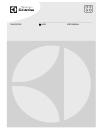Data: UPD 13th November 2023
RCA EZ3000 Camcorder PDF Quick Start Manual (Updated: Monday 13th of November 2023 04:36:02 AM)
Rating: 4.2 (rated by 82 users)
Compatible devices: CC4392, EZ219BL, CC800, ProV712, EZ2050, IP900, EZ101, Small Wonder EZ201.
Recommended Documentation:
Text Version of RCA EZ3000 Camcorder Manual (Summary of Contents)
(Ocr-Read of Document's Main Page, UPD: 13 November 2023)
Read the user manual for more information on the followings:
• Using the MENU button to setup the camcorder (including date and time)
• Viewing videos on TV
• Recording videos to VHS tape or DVD
• Connecting the camcorder to your PC
• Tips and troubleshooting
• Safety and warranty information
NOTE:
The unit is properly charging when you see the
animated charging symbol on the Camcorder
display.
If you do not see this charging symbol, follow these steps:
1. Make sure that you have the camcorder connected to
the AC/DC power adapter.
2. Momentarily slide and hold the Camcorder power
switch to the ON position to initiate charging.
EZ3000 Series RCA Small Wonder Camcorder
www.mysmallwonder.com
Congratulations on purchasing your new RCA High De nition Small Wonder Camcorder.
Please read these instructions for quick tips on using the product.
The User Manual PDF le can also be found in the camcorder memory under the User Manuals folder.
Please charge the battery for at least three hours before rst use.
QuickStartGuide
1. Content of the box
• Small Wonder Camcorder
• AC/DC adapter
• USB cable
• AV cable
• Tripod mount
• Carrying case
• Wrist strap
• Quick Start Guide
• Owner Registration card
• Warranty lea et
2. Charging your camcorder
10. Learning more about the camcorder
• Use only the provided AC/DC adapter
3. General controls
Lens
Video
quality
selector
Recording indicator
Microphone
microSD card slot
Camcorder strap hole
On/o switch*
Delete recordings
Take photo
AV output
Playback/pause
Setup menu
Record
Audio speaker
LCD screen
USB and HDMI
video output
+/– – Adjust volume
during playback/
zoom during record
and preview
/ – Skip to
previous or next
recording; fast rewind
or forward
* To reset the camcorder (in case it is not functioning properly):
Slide and hold the On/o switch for more than 10 seconds.
7. Video recording and photo taking
1
2
3
4
5
Start, stop, resume recording in Preview mode; enter
Preview mode from other modes
Pause recording
Zoom in during recording
Zoom out during recording
Take photos
1
2
3
4
5
2
Actual recording time and capacity will vary depending on type of video content being recorded, system requirements,
and other factors.
Video recording indicator
8. Playing back or deleting recordings
1
2
3
5
4
1
2
3
4
5
6
7
Enter Playback mode to play the most recent recording;
start or pause playback
Adjust volume during playback
Cue to previous recording
Cue to next recording
Enter Preview mode from Playback mode
Press to select delete one or all recordings.
Enter Preview mode from playback mode; take photos
6
7
6. Selecting recording quality
Battery indicator
Memory card indicator
Selected recording quality
Settings
HD
Sports
WebQ
Resolutions (pixel) &
Frame Rates (FPS)
1440 x 1080 @ 30fps
848 x 480 @ 60fps
320 x 240 @ 30fps
Approx. recording durations
on a 16 GB memory card
2
5 hours
8 hours
40 hours
Preview mode
5. Turning on the camcorder
Slide and
hold until the
camcorder turns
on or o
4. Inserting (or removing) memory card
The camcorder internal memory will only permit minutes of recording time. A microSD memory
card (not included) is recommended for recording.
As the memory card is small in size, it is recommended to use a small coin to help insert or remove it.
To insert card: Push the card in until a click is heard
To remove card: Push card in until a click is heard,
then slowly release the card. As card is under minimal
tension when locked in memory slot, please use care
when removing.
Lift up the cover
To ensure that videos can be managed and played on your PC:
• Make sure to install the included Memory Manager application.
The camcorder has two operation modes (Preview and
Playback). It is always in Preview mode after switched on.
Refer to the diagram below for switching between modes.
Switch on
Auto timeout
Press PHOTO
Press PLAY/PAUSE
Playback mode
Press PHOTO /
Press Record
Preview mode
1
Take a photo
1
In Preview mode, press Record to record a video.
Connect the camcorder to your PC with the provided USB cable.
To install Memory Manager 3
Windows: Open My Computer and double-click the drive labeled SMALLWONDER. Double-
click MemoryMgr3_Windows_Installer.exe to start the installation.
Mac: Open the mounted volume labeled SMALLWONDER on the desktop. Double-
click the RCAMacInstallers.dmg disk image in the SMALLWONDER volume. Locate
the RCAMacInstallers volume on the desktop and Double-click on it. Double-click the
MemoryMgr3 Mac Installer le in the RCAMacInstallers volume to start the installation. After
the Memory Manager 3 installation has completed, double-click the RCA Detective Installer
le in the RCAMacInstallers volume to install the RCA Detective application.
9. Installing RCA Memory Manager application
Caméscope RCA Small Wonder Séries EZ3000
www.mysmallwonder.com
Félicitations pour l’achat de votre nouveau caméscope haute dé nition RCA Small Wonder.
Veuillez lire ces instructions pour des conseils sur l’utilisation de cet appareil.
Le chier PDF du guide de l’utilisateur se trouve aussi sur le lecteur, dans le répertoire « User Manuals ».
1. Contenu de la boîte
• Caméscope Small Wonder
• Câble USB
• Câble AV
• Fixation pour trépied
• Étui de transport
• Adaptateur CA/CC
• Dragonne
• Guide de démarrage rapide
• Carte d’enregistrement du propriétaire
• Feuillet de la garantie
10. En savoir plus sur le caméscope
Lisez le guide de l’utilisateur pour plus de renseignements sur les points suivants :
• Utilisation du bouton MENU pour régler le caméscope (incluant la date et l’heure)
• Visionnement de vidéos sur un téléviseur
• Enregistrement de vidéos sur une cassette VHS ou un DVD
• Branchement du caméscope à votre ordinateur
• Conseils et dépannage
• Précautions et renseignements sur la garantie
7. Enregistrement vidéo et prise de photo
1
2
3
4
5
Démarrage, arrêt, reprise de l’enregistrement en mode
Aperçu; passage en mode Aperçu à partir des autres
modes
Suspension et reprise de l’enregistrement
Zoom avant pendant l’enregistrement
Zoom arrière pendant l’enregistrement
Prise de photo
2
La durée réelle d’enregistrement dépend du type de contenu vidéo enregistré, des exigences du système et d’autres facteurs.
Indicateur
d’enregistrement vidéo
9. Installation du logiciel RCA Memory Manager
8. Lecture ou suppression d’enregistrements
1
2
3
4
5
6
7
Passage en mode Lecture pour visionner le plus récent
enregistrement; démarrage ou suspension de la lecture
Réglage du volume pendant la lecture
Saut à l’enregistrement précédent
Saut à l’enregistrement suivant
Passage en mode Aperçu à partir du mode Lecture
Appuyez pour sélectionner la suppression d’un ou de tous
les enregistrements.
Passage en mode Aperçu à partir du mode Lecture; prise
de photos
6. Sélection de la qualité d’enregistrement
Indicateur de carte-mémoire
Indicateur des piles
Qualité d’enregistrement sélectionnée
Réglages
HD
Sports
WebQ
Résolution (pixels) et
Images par seconde (IPS)
1440 x 1080 à 30 IPS
848 x 480 à 60 IPS
320 x 240 à 30 IPS
Durées d’enregistrement
approx. avec une carte-
mémoire de 16 Go
2
5 heures
8 heures
40 heures
5. Démarrage du caméscope
Glissez et
maintenez
jusqu’à ce que
le caméscope
démarre ou se
ferme
Le caméscope o re deux modes de fonctionnement (Aperçu et Lecture). Il
passe toujours en mode Aperçu lorsqu’il est démarré.
Consultez le diagramme ci-dessous pour basculer entre les modes.
4. Insertion (ou retrait) d’une carte-mémoire
La mémoire interne du caméscope n’o re que quelques minutes d’enregistrement. Une carte-
mémoire microSD (non fournie) est recommandée pour l’enregistrement.
Étant donné que la carte-mémoire est de petite taille, nous vous recommandons d’utiliser une pièce de monnaie pour l’insérer
ou la retirer.
Pour insérer la carte : Poussez sur la carte jusqu’à ce
que vous entendiez un « clic »
Pour retirer la carte : Poussez sur la carte jusqu’à ce
que vous entendiez un « clic », puis relâchez lentement
la carte. Étant donné que la carte est faiblement retenue
lorsqu’elle est dans la fente, faites attention lorsque
vous la retirez.
Pour vous assurer que les vidéos peuvent être gérées et lues sur votre ordinateur :
• Assurez-vous d’installer le logiciel Memory Manager fourni.
Démarrage
Délai
Appuyez sur
PHOTO
Appuyez sur PLAY/
PAUS E
Mode Lecture
Appuyez sur PHOTO /
Appuyez sur Record
Mode Aperçu
1
Prise de photo
1
En mode Aperçu, appuyez sur Record pour enregistrer
une vidéo.
DémarrageRapide
Guide de
REMARQUE :
Cet appareil se recharge correctement lorsque le
symbole animé de recharge apparaît sur l’a chage
du caméscope.
Si ce symbole n’apparaît pas, suivez les étapes ci-dessous :
1. Assurez-vous que le caméscope est correctement
branché à l’adaptateur d’alimentation CA/CC.
2. Glissez et maintenez temporairement le commutateur
d’alimentation du caméscope à la position ON pour
démarrer la recharge.
Veuillez recharger la pile pendant au moins trois heures avant la première utilisation.
2. Recharge de votre caméscope
• N’utilisez que l’adaptateur CA/CC
fourni
Soulevez le couvercle
* Pour réinitialiser le caméscope (s’il ne
fonctionne pas correctement) : Glissez et
maintenez le commutateur On/O pendant
plus de dix secondes.
Lentillee
Commutateur
de sélection
de la qualité
vidéo
Indicateur
d’enregistrement
Microphone
Fente pour carte microSD
Trou pour la dragonne du caméscope
3. Commandes générales
Commutateur
On/O
Suppression
d’enregistrements
Prise de photo
Sortie AV
Lecture/pause
Menu
Con guration
Enregistrement
Haut-parleur
A chage
ACL
Port USB et sortie
vidéo HDMI
+/– – Réglage du volume
pendant la lecture/zoom
pendant l’enregistrement
ou l’aperçu
/ – Saut à
l’enregistrement
précédent ou suivant;
balayage rapide vers
l’arrière ou vers l’avant
1
2
3
4
5
1
2
3
5
4
6
7
Branchez le caméscope à votre ordinateur à l’aide du câble USB fourni.
Pour installer Memory Manager 3
Windows : Ouvrez Mon Ordinateur puis double-cliquez sur le lecteur nommé «
SMALLWONDER ». Double-cliquez sur MemoryMgr3_Windows_Installer.exe pour démarrer
l’installation.
Mac : Ouvrez le volume nommé « SMALLWONDER » apparaissant sur le bureau. Double-
cliquez sur l’image de disque RCAMacInstallers.dmg dans le volume SMALLWONDER.
Trouvez le volume RCAMacInstallers sur le bureau et double-cliquez sur lui. Double-cliquez
sur le chier MemoryMgr3 Mac Installer dans le volume RCAMacInstallers pour démarrer
l’installation. Après que l’installation de Memory Manager 3 est terminée, double-cliquez sur
le chier RCA Detective Installer dans le volume RCAMacInstallers pour installer le logiciel
RCA Detective.
v3.0 (1.0.3.0) (EN/F/E)
Français
English
QuickTime and the QuickTime logo are trademarks or registered trademarks of
Apple Computer, Inc., used under license therefrom.
QuickTime et le logo QuickTime sont des marques de commerce ou déposées
de Apple Computer, Inc., utilisées avec autorisation.
© 2010 Audiovox Accessories Corporation
111 Congressional Blvd., Suite 350
Carmel, IN 46032
Trademark Registered
Printed in China
Visit http://store.audiovox.com to find
the best accessories for your products.
© 2010 Audiovox Accessories Corporation
111 Congressional Blvd., Suite 350
Carmel, IN 46032
Marque(s) ® Deposée(s)
Imprimé en Chine
Visitez http://store.audiovox.com pour trouver
les meilleurs accessoires pour vos appareils.
Recommended:
Kunai, B1SD1-TF, Contact, G-50A
Pavilion t500 - Desktop PC, CAM17SV, GuardCam LED, GY-HC900CHU, HC-X1000, NV-GX7B
-
SERVICE MANUALLEVEL 2• For ADJUSTMENTS (SECTION 6), refer to SERVICE MANUAL, ADJ (987670351.pdf).• For INSTRUCTION MANUAL, refer to SERVICE MANUAL, LEVEL 1 (987670341.pdf). (EXCEPT J MODEL)• For MECHANISM ADJUSTMENTS, refer to the “DV MECHANICAL ADJUSTMENT MANUAL Z MECHA ...
Model & Doc Type: DCR-HC40 Marketing s 68
-
Cámara de Video Pequeña Maravilla Serie EZ2050 RCA www.rcaaudiovideo.comFelicitaciones por la compra de su nueva Cámara de Video RCA Pequeña Maravilla.Por favor lea estas instrucciones para tips rápidos sobre el uso del producto.El archivo pdf del Manual del Usuario se puede encontrar tam ...
Model & Doc Type: EZ2050 1
-
SERVICE MANUALCOPYRIGHT © 2004 Victor Company of Japan, LimitedNo.YF0582004/11DIGITAL MEDIA CAMERAYF058200411GZ-MC100USTABLE OF CONTENTS1 PRECAUTIONS . . . . . . . . . . . . . . . . . . . . . . . . . . . . . . . . . . . . . . . . . . . . . . . . . . . . . . . . . . . . . . . . . . . . . . . 1- ...
Model & Doc Type: GZ-MC100US 31
-
EnglishIf this device does not work when you first plug it in, do not take it back to the store. Vari-Focal Security CameraNight Vision 115ft/35mContact the Swann Helpdesk using our fast e-mail service [email protected] or call us on one of the Toll-Free numbers shown on the back ...
Model & Doc Type: PRO-770 8
Operating Impressions, Questions and Answers: