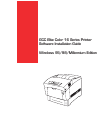Data: UPD 28th March 2024
GCC Technologies Elite 12N Printer PDF Network Manual (Updated: Thursday 28th of March 2024 11:55:36 PM)
Rating: 4.1 (rated by 26 users)
Compatible devices: Elite XL20ppm, 12, LaserPro Spirit Series, Elite XL, 21 Series, Elite 12/1200N, Elite 16DN, Expert Pro Series.
Recommended Documentation:
Recommended:
F8T013 DOC, IN3128HD, DGS-3100 SERIES, 61000 Series
B5465dnf Mono Laser Printer MFP, 21J0311 - Laser Multifunction Printer, DTS, S50 - PowerShot S50 5MP Digital Camera, DCP-165C, MFC-9420CN
-
STEP 1STEP 2Setup is Complete!Quick Setup GuideSetting Up the MachineInstalling the Driver & SoftwareDCP-115CDCP-117CDCP-120CDCP-315CN Before you can use the machine, you must set up the hardware and install the software. Please read this ‘Quick Setup Guide’ for the correct setup procedure a ...
Model & Doc Type: DCP115C 33
-
COLOR INKJET PRINTEROPERATION MANUALMIMAKI ENGINEERING CO., LTD.TKB Gotenyama Building, 5-9-41, Kitashinagawa, Shinagawa-ku, Tokyo 141-0001, JapanPhone : +81-3-5420-8671 Fax : +81-3-5420-8687URL : http://www.mimaki.co.jp/CAUTIONThis machine is a color ink-jet printer for high qu ...
Model & Doc Type: JV5-320DS 140
-
1 Remove the tape and packing material from the printer.2 Open the cover. Then peel off the tape and remove the insert. Do nottouch or remove the white cable inside the printer.3 Insert the paper support into the three slots on the back of the printer.EPSON Stylus®C43 SeriesStart He ...
Model & Doc Type: C43 series 2
-
Start Here12 When the ink confirmation message appears on the LCD screen, select Done to start charging the ink. Ink charging takes approximately 10 minutes. A message appears when ink charging is complete. Press the OK button to continue.Caution: Do not turn off the product, raise th ...
Model & Doc Type: L6191 4
Operating Impressions, Questions and Answers: