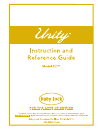Quick Reference Manual for Ricoh Aficio MP 6001 All in One Printer, Printer (1 pages)
Data: UPD 1st March 2024
Ricoh Aficio MP 6001 All in One Printer, Printer PDF Quick Reference Manual (Updated: Friday 1st of March 2024 07:08:33 PM)
Rating: 4.4 (rated by 52 users)
Compatible devices: Pro C900s, Aficio SG 3100SNw, Aficio 1515, Pro C5200 Series, Aficio G7500, B291, Martini-C3, Aficio MP 1600SPF.
Recommended Documentation:
Text Version of Ricoh Aficio MP 6001 All in One Printer, Printer Manual (Summary of Contents)
(Ocr-Read of Document's Main Page, UPD: 01 March 2024)
Ricoh Multi Function Device Quick Reference Guide
Text (default)
Press this box if your original is
mostly text.
Photo/Text
Press this button if your original has
a photograph or grayscale as well
as text.
Photo
Press this button if your original has
a photograph or grayscale.
1 sided original to 2 sided
copy
Use when making copies from one-
sided originals that you want to
make into 2-sided copies.
1 sided orig. to 1 sided copy-
press button again.
Sort
Press this button when you want
your copies collated into sets.
Double-sided original to
double-sided copy
Press this button when making
copies from 2-sided originals that
you want to keep as 2-sided.
To store often-used
documents
1. Press [Store File]
2. Press [File Name]
3. Enter a file name
4. Press [OK] twice
5. Place the originals
6. Make the scanning settings for
the original
7. Press the [Start] key
Paper Supply
Check this section to see what
paper is loaded in the machine.
Either choose [Auto Paper] or
choose the size of paper you need.
Corner Staple
Press this button when you want
your sets stapled.
Punch (if available)
Press this button to select punch
options.
Reduce/Enlarge
Press this button if you want to
enlarge or reduce your image.
Job List
Press this button to find your print
job in the queue.
For additional assistance,
please call IT Service Desk
(604) 984-4952
Local x4952
Or visit us @
www.capilanou.ca/it-services
Recommended:
JMS7, NCW Series, V7, ITNS-400
170X - JetDirect Print Server, SRP-S200, 6400 Series, CX5400 - Stylus Color Inkjet, PP-55, AK373A - StorageWorks All-in-One Storage System 1200r 5.4TB SAS Model NAS Server
-
CLP-7200CLP-7200 SeriesBar Code/LabelPrinterThe CLP-7200 series offers superior price performance and ease of use with precision form, fit,and function. Increased processing speed ensures no delay in even the most complex label or tagapplication. Citizen's unique metal Hi-Lift™ mechanism ...
Model & Doc Type: CLP-7200 Series 2
-
Macintosh OS X Software InstallationIf you’re using Macintosh OS X 10.2.x to 10.3.x, follow the instructions on the front of the Start Here sheet to set up your CX5400 and to load ink cartridges and paper. Then follow the steps below to install the CX5400 software.1. Insert the CX5400 Software CD- ...
Model & Doc Type: CX5400 - Stylus Color Inkjet 8
-
Printing digital photos just got easier. And more direct.The Canon i475D Desktop Photo Printer gives you incredible printing flexibility. You can print directly from a wide variety of mediacards* using its built-in slots—no computer required! You can also connect any Bubble Jet Direct** o ...
Model & Doc Type: i475D 2
-
Guía de instalaciónLea estas instrucciones antes de utilizar su producto.123Llene los tanques de tintaCargue papel¿Preguntas?Manual del usuarioHaga clic en el icono situado en el escritorio (o en la carpeta Aplicaciones/Epson Software/Manual en OS X) para acceder al Manual del usuario en ...
Model & Doc Type: L310 4
Operating Impressions, Questions and Answers: