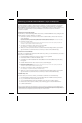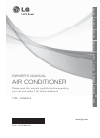Data: UPD 18th November 2023
Sony NW-HD1 MP3 Player, Turntable PDF Features Manual (Updated: Saturday 18th of November 2023 08:19:50 PM)
Rating: 4.1 (rated by 81 users)
Compatible devices: NW-E205, Walkman NW-A35HN, ICF-C05IPBLK - Clock Radio For Ipod, NW-A25, Walkman NWZ-E464, NW-E307 - Walkman Bean 1 GB MP3 Player, ICF-C630 Marketing, SEP-30BTBLK - Rolly™ Sound Entertainment Player.
Recommended Documentation:
Text Version of Sony NW-HD1 MP3 Player, Turntable Manual (Summary of Contents)
(Ocr-Read of Document's Main Page, UPD: 18 November 2023)
Authorizing your NW-HD1 Network Walkman
™
Player on Multiple PCs
Tracks managed by SonicStage
®
software (tracks recorded from your CDs, imported from your PC’s hard
drive, and/or tracks purchased and downloaded from the Internet
1
) can be transferred to your NW-HD1
Network Walkman player. By authorizing your device, you will be able to share your music collection on up
to three PCs
2
. The authorization process is powered by Sony’s Connect music service. An Internet
connection is required.
“Authorize” Your Device Automatically:
The first time you launch SonicStage software and connect your Network Walkman device, a dialog box will
appear, asking if you want to “Authorize” your device.
1. Click “Yes” to authorize your device to share content on additional PC(s). The Connect music store
screen will appear.
Note: If you choose “No” your device will be registered locally. You will only be able to transfer your content to/from the locally-
registered PC. To authorize your device later, see “Authorize Your Device Manually” instructions below.
2. Follow the on-screen steps.
Note: You are not obligated to purchase music from the Connect music store, and you do not need to provide your credit card
information in order to complete the device authorization process.
3. Your device is now ready to share content on up to three PCs.
Note: SonicStage 2.1 or higher must be installed on the additional PCs.
4. When you connect your device to the 2nd or 3rd PC and launch SonicStage software, a prompt will
appear. Follow the on-screen instructions to authorize your device on the additional PC(s).
“Authorize” Your Device Manually:
If you did not complete the automatic device authorization stops above, you can still authorize your device to
share content on additional PC(s).
1. Launch SonicStage software, and connect your device to your original PC.
2. Click 'Transfer' button to switch to the Transfer screen.
3. In the Edit menu, click 'Device/Media' then 'Device/Media Info'. The Device/Media Properties dialog
box appears.
4. Click the "Authorize" button. The Connect music store screen will appear.
5. Follow the on-screen steps.
Note: You are not obligated to purchase music from the Connect music store, and you do not need to provide your credit card
information in order to complete the device authorization process.
6. Your device is now ready to share content with up to three PC(s).
Note: SonicStage 2.1 or higher must be installed on the additional PC(s).
7. When you connect your device to the 2nd or 3rd PC and launch SonicStage software, a prompt will
appear. Follow the on-screen instructions to authorize your device on the additional PC(s).
“De-Authorizing” a PC:
In order to share your content on a 4th PC, you will need to de-authorize one of the three PC(s).
1. Launch SonicStage software, and choose Connect Music Store from the Music Source pull-down.
2. Log on to the Connect music store and click 'Account'.
3. Go to the 'Purchased Music' section and click 'Remove Your Account from this Computer'.
4. Find the name of the computer on which you are currently logged onto and click 'De-Authorize'.
5. Confirm de-authorization.
1
Some copy-protected .WMA content that is distributed from online music services cannot be transferred to the Network Walkman player.
2
Music purchased from the Connect store can be shared, managed, played, and transferred to/from the device via SonicStage software on up
to three PCs. Due to content usage rights, Connect tracks can only be burned to CD-R/CD-RW via the original PC. See Connect’s Terms of
Service and End User License Agreement located at www.connect.com for further information.
Recommended:
MC324GAKCBB, 587.14302, IR 300 - Digital Camera - 5.0 Megapixel, MicroVAX II 630QB
MEA210, GeoPlayer, Sangean SR-3 SR-3, Walkman 4-141-609-11 (1), NW-E503, MP3-S1
-
3¡21PLAY0PUSHOPEN0PUSHOPEN6¢774DISC SKIPDISC 1DISC 2REV.MODE DOLBY NRDISC 3VOLUMECONTROLUPDOWNSRS 3DTIMERDISPLAYEX. BASSMODE/DEMOENTERAUTOPHONESSETMAXMINSOUNDMULTI CONTROLON/STANDBYINPUTMICVOL.1± MIC ±2DUBBINGTUNINGBANDCD PGMMINI HiFi COMPONENT SYSTEMREC/PLAYA/BREC/ARM0SRS ( )MINI ...
Model & Doc Type: RXD-501 57
-
TASCAM HS-P82 1HS-P82 Release NotesD01125520DContentsUpdates ................................................................................................1Manual addenda...............................................................................1New functions ..................... ...
Model & Doc Type: HS-P82 6
-
RR2382IPSISTEMA DE SOM DESIGN COM LEITOR DE PCD/USB/SD/MP3 E IPOD DOCKING STATIONCENTRUM MUZYCZNE Z CD/USB/MP3 I CZYTNIKIEM KART SD ORAZ STACJĄ DOKUJĄCĄ IPODDESIGN MUSIC-CENTER MET CD/USB/SD-KAART - MP3-SPELER EN IPOD DOCKING STATIONMIKROSYSTÉM S CD/USB/ČTEČKOU KARET SD - MP3 P� ...
Model & Doc Type: 2382IP 112
-
All company names and trademarkss are registered trademarks and brand names of their respective owners.© NOXON Media GmbH - Subject to change without notice. prictures might vary • DAB+/DABandFMreceptionviaantenna• Internetradiowithouta� ...
Model & Doc Type: NOXON A540 2
Operating Impressions, Questions and Answers: