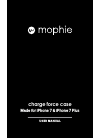Manual, Hardware for HP LaserJet Enterprise MFP M725 All in One Printer (1 pages)
Data: UPD 7th September 2023
HP LaserJet Enterprise MFP M725 All in One Printer PDF Hardware (Updated: Thursday 7th of September 2023 09:12:00 PM)
Rating: 4.8 (rated by 69 users)
Compatible devices: OFFICEJET 9100, LaserJet CM2320 MFP, LASERJET ENTERPRISE M806, PSC 500, 3110, Indigo 7000 Digital Press, Officejet J5508, OFFICEJET PRO 8600 PLUS.
Recommended Documentation:
Text Version of HP LaserJet Enterprise MFP M725 All in One Printer Manual (Summary of Contents)
(Ocr-Read of Document's Main Page, UPD: 07 September 2023)
LASERJET ENTERPRISE MFP M725
© 2012 Hewlett-Packard Development Company, L.P.
1
4
4
3
1
2
2
3
7
6
1
5
10
11
12
9
8
4
3
2
2
1
3
6 7 8 9
4
10
11
12
Copy
Fax (if available and configured)
E-mail (if configured)
Make copies from an original document.
Send a document to one or more fax numbers.
Send a document as an attachment to an e-mail.
Job Status
Supplies
Administration
Check on active and completed jobs.
Check the status of supplies and reset supplies. Manage the product.
Device Maintenance
Maintain the product.
Place the original document face-up in the document feeder,
or face-down on the upper left corner of the glass.
To customize settings, touch Copy and then touch the
individual options. Touch More Options to set other
options.
Touch Start .
To return to the Home screen, touch the Home button in
the upper left corner of the screen.
Place the original document face-up in the document
feeder, or face-down on the upper left corner of the glass.
Touch Fax .
Touch the To: field to enter fax numbers, or touch to
select recipients.
Touch to delete numbers.
Touch to transfer a fax number to the Fax
Recipients list.
Touch More Options to set other options.
Touch Start .
To return to the Home screen, touch the Home button in
the upper left corner of the screen.
1.
2.
3.
4.
5.
6.
Place the original document face-up in the document
feeder, or face-down on the upper left corner of the glass.
Touch E-mail .
Touch the From: text box to open the keyboard. Type your
e-mail address.
Touch the To: text box to open the keyboard. Type the
e-mail address.
Touch the Subject: text box to open the keyboard. Type
the text.
Touch More Options to set other options.
Touch Start .
To return to the Home screen, touch the Home button in
the upper left corner of the screen.
1.
2.
3.
4.
5.
6.
7.
1.
2.
3.
4.
5.
To view all current jobs, touch Job Status . The active
tab displays all current Jobs/Users/Status information.
To view a specific job, touch the job name and touch
Details.
To cancel a specific job, touch the job name and touch
Cancel Job.
To view completed jobs, touch the Job Log tab.
To view a specific completed job, touch the job name and
touch Details.
For a copy of the Job Log, touch Print Log.
To return to the Home screen, touch the Home button in
the upper left corner of the screen.
1.
2.
3.
4.
5.
6.
7.
Touch Device Maintenance to open up a group of
menus where you can perform the following tasks:
• Calibrate and clean the product.
• Back up and restore product information.
To return to the Home screen, touch the Home button in
the upper left corner of the screen.
1.
2.
Touch
Administration
to open a group of menus where
you can perform the following tasks:
• Set default product behavior for most features.
• Configure network settings.
• View and print product reports.
• Set the date and time.
• Print pages that help you troubleshoot problems.
To return to the Home screen, touch the Home button in
the upper left corner of the screen.
1.
2.
Touch the name of any supply to see the current level.
To view a supply part number or the location of a supply,
touch any supply line and then touch Details.
To return to the Home screen, touch the Home button in
the upper left corner of the screen.
1.
2.
3.
More Help
• Fax information: www.hp.com/go/MFPFaxAccessory500
• “Use My MFP” animations: www.hp.com/go/usemyMFP
• Product support: www.hp.com/support/ljMFPM725
Touch the tray number to view the current level.
To change the paper type or size, touch Modify.
To return to the Home screen, touch the Home button in
the upper left corner of the screen.
Trays
Check the status of the trays and configure the
paper type and size.
1.
2.
3.
Save to Network Folder
Scan and save a document for future use.
Retrieve from Device Memory
Select and print a stored job from the device
memory.
Retrieve from USB
Select and print a document from a portable
USB storage accessory.
Save to USB
Scan and save a document for future use.
Save to Device Memory
Scan and save a document for future use.
Place the original document face-up in the document
feeder, or face-down on the upper left corner of the glass.
Touch Save to Network Folder , Save to USB , or
Save to Device Memory .
Select a folder for the file, and touch OK.
Touch File Name to open the keyboard, and then type the
file name. Touch OK.
Touch Start .
To return to the Home screen, touch the Home button in
the upper left corner of the screen.
1.
2.
3.
4.
5.
6.
Touch Retrieve from USB or Retrieve from Device
Memory .
Select the folder where the document is saved, and
touch OK.
If the job is private, enter the PIN.
Touch Start .
To return to the Home screen, touch the Home button in
the upper left corner of the screen.
1.
2.
3.
4.
5.
USB port for printing documents directly or saving scanned documents to a USB flash drive
Supported file types:
Digital Send: PDF, JPEG, TIFF, MTIFF, XPS, PDF/A
Scan to walk-up USB: PDF, JPEG, TIFF, MTIFF, XPS, PDF/A
Print from walk-up USB: PDF, PS, print-ready files (.prn, .pcl)
Hardware integration pocket for adding third-party devices
Color touchscreen graphical display
Home button. Returns the product to the Home screen
Use the Control Panel
Access Preset job options for
commonly used jobs
Make copies from an original
document
Send a document to one or more
fax numbers
Send a document as an
attachment to an e-mail
Save the scanned job to a USB
storage device
Send a document to a folder on
the network
Copies: 1
Quick Sets
Fax
Save to USB
Copy
E–mail
Save to Network Folder
Save to Device Memory
Retrieve from Device Memory
Ready
Sign In
Start Copy
Access Preset job options for
commonly used jobs
Make copies from an original
document
Send a document to one or more
fax numbers
Send a document as an
attachment to an e-mail
Save the scanned job to a USB
storage device
Send a document to a folder on
the network
Copies: 1
Quick Sets
Fax
Save to USB
Copy
E–mail
Save to Network Folder
Save to Device Memory
Retrieve from Device Memory
Ready
Sign In
Start Copy
Touch this button to clear any changes and return to the default settings.
Touch this button to sign in for access to secured features.
Touch this button to pause the current job.
Touch the Start button to start a copy job.
Product status.
Touch this button to change the control-panel language.
Touch this button to put the product into Sleep mode.
Touch this button to display the network address for the product.
Touch this button for assistance on any screen.
Touch this field to change the number of copies.
Touch the up or down arrows on the scroll bar to see the complete list of
available features.
Open product functions with these buttons.
5
*CF066-90989*
*CF066-90989*
CF066-90989
Recommended:
Kenmore SR6149, EL11SC, 25564, AO522
MFC-J280W, WorkForce WF-3540, KM1500LA, C7400, bizhub 223, WF-2510
-
iiCopyrightThis manual is copyrighted by Canon Computer Systems,Inc. (CCSI)with all rights reserved. Under the copyright laws, this manual may notbe reproduced in any form, in whole or part, without prior writtenconsent of CCSI.©1998 Canon Computer Systems,Inc.DisclaimerCanon Compute ...
Model & Doc Type: MultiPASS C5500 332
-
fax print copy scanA power-packed office tool Be productive. A robust fax machine at its core, the FaxCentre® 2218 is all about productivity. Powerful enough to handle the most demanding fax workload, you get more standard features, unbea ...
Model & Doc Type: FC2218 2
-
INSTALLATION MANUALParts marked with " " are important for maintaining the safety of the set. Be sure to replace these parts withspecified ones for maintaining the safety and performance of the set.This document has been published to be usedfor after sales service only.The c ...
Model & Doc Type: MX-5500N 104
-
Print Quality GuideIf the solutions here do not correct the problem, then contact customer support. You may have a printer part that requiresadjustment or replacement.Characters have jagged or uneven edgesAction Yes NoStep 1a Print a font sample list to check if the fonts you are using are suppor ...
Model & Doc Type: MS510 Series 19
Operating Impressions, Questions and Answers: