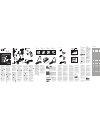INTRODUCTION
Thank you for choosing a
Bluetooth
®
Headset SH310 from
Cingula
r, powered by SouthWing.
This
user guide provides all the
information
you will need to use
and
care for your product.
All
relevant information regard-
ing
this product can be found
on
the support section of the
website:
www.south-wing.com/cingular-sh310
1. CHARGING THE HEADSET
You will need to charge the bat-
tery
of your SH310 Headset. To
do
so, follow these steps:
1.Plug the power supply into a
power
point.
2.Plug the connector of the
power
supply into the USB
Charging Socket (1). The
Indicator
Light (
2) will turn green
to
indicate the Headset battery
is
charging.
3.Once
the Indicator Light (
2
)
turns off, the Headset is fully
charged
and can be removed
from
the power supply
Please Note:
· The Headset will not function
while
charging.
· If the Indicator Light (2) remains
off
when charging, the battery is
already
fully charged and does
not
require further charging.
· To maximize battery life, do not
charge
the Headset for extended
periods
of time.
· Full battery capacity will be
achieved
after two or three full
charge/discharge
cycles.
· When your battery is empty, it
ta
kes up to four hours to com-
pletely
charge your headset.
2. PAIRING THE HEADSET
Auto-pairing
For added convenience, your
headset has an auto-pairing
function
so that when you turn
the
headset on for the first time,
it is already in pairing
mode
(you will also hear a
series
of high tones).
Then, follow these steps:
Normal pairing
3.
WEARING AND CARRYING THE
HEADSET
Wearing the Headset Without the
Ear Hook
Wearing the Headset with the
Ear Hook
Clipping
your Headset to your
Clothes
Changing
Color Covers
4. GENERAL
USAGE
Turning the Headset On and Off
Changing Volume
Accepting/rejecting* a call
Initiating a Call from Your
Mobile Phone
Batte
ry Care
Your Headset battery will have a
long
life provided you follow
these guide lines:
· Do not charge your Headset
outdoors.
· Do not charge your Headset if
the
ambient temperature is
above 113 degrees Fahrenheit
(45 degrees Celsius) or below
50
degrees Fahrenheit (10
degrees Celsius).
· Do not leave your Headset
connected to the charger for
extended
periods of time, as
excessive charging will reduce
battery life.
Safe Usage Guidelines
· Only use the product accord-
ing
to the directions within this
User Guide. Usage of this pro-
duct contrary to these direc-
tions
could cause injury. In addi-
tion, any usage of this product
contrary
to this User Guide will
void any warranty.
· Do not use the product in an
environment
where it may come
in contact with liquid be
exposed
to high humidity or
extreme temperatures.
· Do not place the product in a
fire
as it may explode causing
injury or death.
· Do not use the product in
areas where usage of radio
transmitters
is prohibited (e.g.
aircraft and hospitals) or close
to
sensitive devices that may be
affected by a radio transmitter
(e.
g. pacemakers).
· Do not attempt to service this
product yourself. If the product
requires
servicing, this must be
performed by an approved ser-
vice
person.
· If the product becomes dirty, it
should be cleaned with a soft
cloth.
Do not use any cleaning
agents
as these may damage the
plastics, electronics or battery.
· Usage of this product while
driving may reduce your ability
to react to road conditions.
· Be aware that using a wireless
headset while driving is illegal in
certain
countries. Therefore, you
should check the local laws
before
using the product while
driving.
· As this product contains parts
which
may cause injury if con-
sumed, keep it out of reach of
children.
- Use only the power supply
provided by SouthWing or by
Cingular in Cingular packaging
labeled as compatible with the
SouthWing SH310 Headset.
Caution: Prolonged use of the
headset
at high volumes may
affect
your hearing capacity.
Limited Warranty & Warranty Exclusions
9. FCC Statement and Notice (Federal Communications Commission, USA)
Transferring a call to the phone*
Selecting
Ring Tones
Please Note:
8. ADDITIONAL INFORMATION
7. TROUBLESHOOTING
10.
COMMANDS SUMMARY TABLE
HOW TO?
ACTION HEADSET RESPONSE
Power On In OFF state press and hold
ON/Off
Button for 2 sec
Headset turns on and light flas-
hes
green
Power Off In ON state press and hold
ON/Off
Button for 2 sec
Light flashes green 3 times
every
second, for 2 sec and
Headset
turns off
Volume up In ON state, press Vol+
Button
repeatedly
Every press you hear a beep with
higher
volume and higher tone
Volume
down
In ON state, press Vol-
Button
repeatedly
Every press you hear a beep with
lower
volume and lower tone
Pairing Mode In OFF state press and hold
ON/
Off Button for 5 sec
and
see the pairing instruc-
tions
of your phone
Headset light flashes green
twice
every second and a
series
of high tones can be
heard
Accept call
During incoming call press
Push4 Button once
Headset picks call up
Reject Call
2
During incoming call press and
hold Push4 Button for 1 sec
Headset rejects call
Voice
Dialling
1
In ON state press Push4
button once quickly
(do not hold for 1 second or
more)
Headset makes a series of
short
beeps while mobile initia-
tes
the voice dialling command
Push4 call
2
In ON state press and hold
Push4 Button for 1 sec
Headset will initiate a call to the
*8 Cingular VoiceInfo Service or
initiates a call to your favorite
stored number
End Call During a call press Push4
Button
once
Headset hangs up the current
call
Disconnect
from
phone
2
In ON state press Push4
Button
3 times
Headset disconnects from
phone
Connect to
phone
2
When disconnected, press
Push4 Button once
Headset connects to phone
Memorize
last
calling
number
In ON state press Vol+ and
Vol- Button for 3 sec
Headset stores the last calling
number
to the stored Favourite
number
HOW TO? ACTION HEADSET RESPONSE
Access/Deactivate
the Extended
Menu
In ON state press Vol+,
Vol- and Push4 Buttons for
1 sec
Headset light flashes 3
times
every second for 3
seconds
and a series of 10
beeps
is heard
Muting micro-
phone
During a call press Push4
Button
twice
Microphone is muted and
periodic
tones are heard
Reactivate micro-
phone
During a call with muted
microphone
press and
Push4 Button twice
Microphone is reactivated
Transfer call to
mobile
2
During a call press Push4
Button
3 times
Call continues in mobile
Transfer call back
to
Headset
2
During a call in the mobile
press
Push4 Button once
Call continues in Headset
Last Number
Redial
2
In ON state press Push4
Button
twice
Mobile Redials
Check battery
level
In ON state press Push4
Button
4 times
A series of beeps indicates
remaining
talk time in hours
Automatic call
pick
up activation
In ON state press Push4
and
Vol+ Buttons
Select Automatic call pick
up
mode
Enter Ringtone
selection
In ON state press and hold
either
Vol+ or Vol- Buttons
for
5 sec
Enters ring tone list
Check different
ring
tones
In ring tone menu press Vol+
or Vol- Button
Up and down in the ring
tone
list
Select ring tone In ring tone menu press
Push4 once
Selects ring tone in Headset
1
Only
with mobile phones supporting voice dialling
2
Only
with mobile phones supporting Hands-free mode
® Bluetooth is a registered trademark owned by Bluetooth SIG, Inc. U.S.A. and
licensed
to SouthWing.
* The features marked with an asterisk will only work with Bluetooth phones
which
support the Hands-free profile.
Today, most Bluetooth phones support this profile.
OVERVIEW - SH310 HEADSET
Charging the
Headset
1. Make sure your phone is in pairing
mode (reference your phone user
manual). Ensure the mobile phone is
no more than 3 feet (1 meter) away
from the headset.
2. Turn the headset on. The headset will
already be in pairing mode. You do not
need to push any buttons on the headset.
3. From your mobile phone search for the
headset (reference your phone user manual).
4. Select “SouthWing SH310” from the list
of headsets detected.
5. Enter the PIN number (four zeros): 0000
6. If pairing is successful, you will see your
phone connect to the SouthWing SH310
and the Indicator Light on the SouthWing
headset will begin flashing every 3 seconds.
You can wear your Headset on either ear
and carry it in different ways using the
rotating Muti-function Arm(8).
You can wear the Headset without using
the Ear Hook. To do so:
1. Rotate the Multi-function Arm (8) down-
wards, until it stays in your ear like a
wired headset cable extension.
2. Gently place the Speaker (6) into your
ear canal.
3. Finally find the most comfortable posi-
tion by rotating the Headset forward and
backward.
Wearing Headset
Without Earhook
The Ear Hook may also be used for
maximum comfort. To mount the Ear
Hook, rotate the Multi-function Arm (8)
upwards and slide it inside the Ear
Hook (9) jack. To place it on
your ear follow these steps:
1. Rotate the Ear Hook (9) slightly
forwards.
2. Gently place the Speaker (6) into
your ear canal.
3. Rotate the Ear Hook (9) backwards
and adjust it behind your ear.
4. To switch from one ear to the other,
simply rotate the Multi-function Arm
(8) downwards and rotate the Ear
Hook (9) to the opposite side.
Wearing Head-
set with the
Earhook
The Multi-function Arm can also be
used to carry your headset in several
convenient ways when the earhook is
not mounted. To clip it to your clothes
do the following:
1. Rotate the Multi-function Arm (8)
to the same direction of the micro-
phone (7).
2. Use the Multi-function Arm (8) and
Headset Body as a clip to attach the
Headset to your clothes.
Clipping the
Headset to
your Clothes
To change a color cover, place your
thumbnail on the cover end and pull it
out gently. Now you can fit the new
color cover. Gently clip in the front of
the cover and then gently snap the
back in place.
Changing Color Cover
To turn the Headset on, press and hold
the On/Off Button (3) for about 2 sec-
onds until a series of tones is heard.
The Indicator Light (2) will flicker for 1
second and start flashing. To turn the
Headset off, press and hold the On/Off
Button (3) for about 2 seconds until a
series of tones is heard. The Indicator
Light will flash, before turning off.
To increase the volume, with the Head-
set on, press Vol+ Button (4). To de-
crease the volume, press the Vol- But-
ton (5). The Headset will remember all
volume settings even when it is
switched off.
When the phone rings (ring tone can
be heard in Headset), briefly press the
Push4 Button (2) once to accept the
call. Press and hold the Push4 Button
(2) for 1 second to reject the call.
Dial the number as usual with your
phone. If your Headset is on and the
phone has been correctly paired, your
phone will transfer the call to your Head-
set.
Initiating a Call With Voice
Dialing
You may be able to initiate the voice
dialing function from your Headset
(your phone will need to support Voice
Dialing and voice tags need to be
entered into your phone – reference
your phone user manual). To activate,
briefly press the Push4 Button (2). You
will then be able to speak the name of
the person you wish to call.
Ending a Call
Press the Push4 Button (2) briefly
during a call and the call will be ended.
Disconnecting from the phone*
You may wish to disconnect the Head-
set from the phone in order to reduce
battery consumption. To do so, press
the Push4 Button 3 times on the Head-
set when it is not in an active call. If you
want to pick up a call, you first need to
reconnect the Headset. To do so, press
the Push4 Button once again on the
Headset.
Battery Life
To conserve battery life, your Headset
features an auto-sleep function. This
function switches the Headset off after
12 hours of inaction. Once your Headset
has entered auto-sleep, it can be switch-
ed on again normally. When the battery
has only 10% charge remaining, the
Headset will produce an audible warning
tone sequence every time a call is
ended. This headset features a battery
Resetting your Headset
Should your Headset stop responding,
try charging it for a few seconds. Your
Headset should now function again
as normal.
level indicator. See the section titled
“Battery Level Indicator” on page 6 of
this user guide for more details.
5. Push4 CALL FUNCTIONS
Your Headset can be configured with
a specific Push4 call function. So by
pressing one button you can call a
number stored in your headset mem-
ory without touching your phone. With
the Headset on, press and hold the
Push4 Button (2) for 1 second to call
directly to the configured number or
phone service. In some cases, you
can use this function as your favorite
number on the Headset. This can only
be done when you have received a
call (A) from this same number into
your Headset (not made through a
hidden call). Once this received call
has ended (B), press and hold both
Vol+ (4) and Vol- (5) buttons for 3 sec-
onds, until you hear a series of tones.
The number from the last received call
will be stored. (C) Now you can make
a direct call to this number at any time
just by pressing and holding the Push4
Button (2) for 1 second.
*8 Cingular VoiceInfo Service
Your headset has been preconfigured
to access the *8 Cingular VoiceInfo
service. Simply press and hold the
Push4 button for approximately
1 second to connect Cingular’s popular
*8 VoiceInfo service which gives you
access to rich audio content like
sports, stock quotes, horoscopes,
†
(standard airtime charges apply)
OR
weather and much more!
Store Your Favorite Number
Your headset has been preconfigured
to access the *8 Cingular VoiceInfo
service. If you don’t want to keep *8
you can change it and store your
favorite, most called number instead.
Your headset gives you the opportunity
to instantly call one number of your
choice by simply pressing and holding
the Push4 button (2) for approx-
imately 1 second.
To remove the *8 Cingular VoiceInfo
service in order to store your favorite
frequently called number instead
press and hold both Vol+ (4) and Vol-
(5) buttons for 3 seconds until you
hear a series of tones. You will auto-
matically store the number from your
last received call as your favorite
number instantly. You can change the
stored number at any time by following
these same steps.
1. Answer Your Call
Storing your Favorite (last received)
Number to Your Headset
2. End Your Call
3. Press and hold both Vol+ and Vol- buttons
for 3 seconds to delete the previous number
and store the number from your last received
call as your favorite number.
4. When you want to call your favorite number
simply press and hold the Push4 button
for approximately 1 second.
Delete Your Favorite Number
and Restore *8 Cingular
VoiceInfo Service
Simultaneously press and hold the
Push4 (2) and Vol- (5) buttons for 5
seconds.You will hear 4 beeps and
see the light flash at the beginning and
end of the 5 seconds to signify that your
previous favorite number has been
deleted and restored back to dial *8
Cingular VoiceInfo Service.
6. EXTENDED MENU
To access the Extended Menu functions
of the headset, press the Vol+ (4), Vol-
(5) and Push4 (2) buttons simultan-
eously until the Indicator Light flashes
3 times per second for 3 seconds (a
series of 10 beeps will also be heard).
To exit the Extended Menu functions
follow the same steps. When exiting the
Extended Menu, the settings you setup
in that specific menu will be lost. You can
leave the headset in “Extended Menu” to
access all of the Extended Menu func-
tions as well as all the basic usage func-
tions (that are also available when not in
Extended Menu). When in the Extended
Menu you can do the following:
Muting the Microphone
During a call, briefly press the Push4
Button (2) twice. A tone will be heard
every 2 seconds during the call to re-
mind you that the microphone is muted.
Two additional presses of the Push4
Button will reactivate the microphone.
Press the Push4 Button 3 times during
a call to transfer the call to the mobile
phone. Pressing the Push4 Button (2)
once again will transfer the call back
to the Headset.
Last Number Redialing*
Press the Push4 Button twice to
make your phone redial the last
number called.
Battery Level Indicator
You can check the battery level at any
time. With the Headset switched on,
if you press the Push4 Button 4
times, you will repeatedly hear a bat-
tery level indication:
4 tones for a remaining talk-time over
4 hours.
3 tones for a remaining talk-time
around 3 hours.
2 tones for a remaining talk-time
around 2 hours.
1 tone for a remaining talk-time
between ten minutes and approx. 1
hour and a half.
A warning tone (high-low-high) will
sound when remaining talk-time falls
below ten minutes. Pressing the but-
ton once more, you will return to nor-
mal mode.
Automatic Call Pick Up
If you wish to have all of your calls
accepted automatically (without any
button presses), you can enable the
automatic call pick up mode. To acti-
vate this mode, briefly press the Vol+
(4) and Push4 (2) Buttons. When you
receive an incoming call, your head-
set will automatically answer the call
after 2 seconds. To turn off the auto-
matic call pick up, just follow the
same steps.
Customer Service
Visit us online at:
www.south-wing.com/cingular-sh310
or call toll free in USA/Canada
1-877-71S-WING OR 1877-717-9464
Please Note: For all warranty related issues; please return with the
product to the shop from which you purchased it.
1. Main Menu
2. Extended Menu
You must first access the Extended Menu itself before you can use any of its functionality.
You may leave the headset engaged in the Extended Menu to access all Extended Menu
functions as well as all basic headset usage functions.
Cingular *8 VoiceInfo services does not have a monthly service fee, but usage incurs standard
airtime charges per your calling plan. See full VoiceInfo Terms and Conditions online at
www.cingular.com/customer_service/voiceinfo. Cingular and the graphic icon are registered
trademarks of Cingular Wireless LLC. ©2006 Cingular Wireless LLC.All rights reserved.
†
You will need to follow the steps below if you
want to pair your Headset with another mobile
phone. You will be able to pair your Headset
with up to 3 devices.
1. Ensure the Headset is off
2. Press and hold the On/Off Button (3) for
about 5 seconds until the Indicator Light (2)
flashes twice every second (you will hear a
series of high tones.)Then complete the nor-
mal pairing process by following steps 1- 6
in the Auto-pairing section above.
Your Headset is programmed with 12 different ring tones from which you
can choose. With the Headset switched on, press and hold either the Vol+
(4) or Vol- (5) Button for about 5 seconds to enter the ring tone menu (you
will hear the current ring tone). Then follow these steps:
1. Press the Vol+ (4) or Vol- (5) Buttons to move up or down in the ring
tone list.
2. Press briefly the Push4 Button once to select your ring tone.
Some mobile phones will play their own ring tones over the headset,
replacing the user selected ring tone from the Headset.
This device complies with Part 15 of the FCC Rules. Operation is subject to the
following two conditions:
(1) This device may not cause harmful interference.
(2) This device must accept any interference received, including interference
that may cause undesired operation.
For questions regarding your product or this FCC declaration, contact:
SouthWing
2655 LeJeune Rd.
Suite 810
Coral Gables, FL. 33134
FAX :+ 1 305 442 1676
[email protected]
To identify this product, refer to the Part, Series, or Model number found on
the product.
The FCC requires the user to be notified that any changes or modifications
made to this device that are not expressly approved by the party responsible
for compliance may void the user’s authority to operate the equipment.
This equipment has been tested and found to comply with the limits for a
Class B digital device, pursuant to Part 15 of the FCC Rules. These limits are
designed to provide reasonable protection against harmful interference in a
residential installation. This equipment generates, uses, and can radiate radio
frequency energy and, if not installed and used in accordance with the
instructions, may cause harmful interference to radio communications.
However, there is no guarantee that interference will not occur in a particular
installation. If this equipment does cause harmful interference to radio or
television reception, which can be determined by turning the equipment off
and on, the user isencouraged to try to correct the interference by one or
more of the following measures:
• Reorient or relocate the receiving antenna
• Increase the separation between the equipment and receiver
• Connect the equipment into an outlet on a circuit different from that to which
the receiver is connected
• Consult the dealer or an experienced radio or television technician for help
This product emits radio frequency energy, but the radiated output power of
this device is far below the FCC radio frequency exposure limits. Nevertheless,
the device should be used in such a manner that the potential for human
contact with the antenna during normal operation is minimized.
†
1
2
3
4
5
6
7 8
9
10
11
12
13
Problem Suggestions
The Headset will not
turn on
Pairing is
unsuccessful
Pairing has succeeded
but calls are not heard
in the Headset
The Headset stops
responding to button
presses
-The Headset battery may be empty.
- Try recharging the Headset
-Try moving the phone and Headset
closer together during pairing.
- Make sure that the mobile phone is in
the correct Bluetooth mode.
- Some electrical devices such as
microwave ovens create a noisy elec-
trical environment making it difficult for
the Headset to communicate with the
phone. Try moving away from such
devices and try again.
- Make sure that your phone is switched
on and ready to connect to the Headset.
Check your phone user manual on how
to do this.
- Ensure that your Headset battery is
charged.
- Try resetting your Headset according to
the directions given in “Resetting your
Headset”