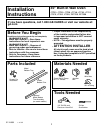Operation & User’s Manual for Samsung SCX-5315F All in One Printer, Fax Machine (69 pages)
Data: UPD 6th February 2024
Samsung SCX-5315F All in One Printer, Fax Machine PDF Operation & User’s Manual (Updated: Tuesday 6th of February 2024 07:01:03 AM)
Rating: 4.2 (rated by 23 users)
Compatible devices: ML-1630W - Personal Wireless Mono Laser Printer, Xpress M202 series, Xpress M207x series, MFP SCX-6345N, SCX-4116, ML-2855ND-TAA - Monochrome Laser Printer Taa, ML-6040, ML-2240 - 23 Ppm Mono Laser Printer.
Recommended Documentation:
Recommended:
PLS-7025, vacumaster 15150, BiPAC 7401VP, WallVIEW HD-USB PRO System
4730, e-Studio 350, 3100MFPX - Phaser B/W Laser, bizhub c451, WorkCentre 3655
-
ENGLISHESPAÑOLseriesGuía de inicioAsegúrese de leer este manual antes de usar el equipo. Consérvelo a mano para utilizarlo como referencia en el futuro.Equipo multifunción fotográcoLéame en primer lugarGetting StartedMake sure to read this manual before using the machine. Please keep it in ...
Model & Doc Type: Pixma MP560 Series 71
-
Copyright © 1998 by Tektronix, Inc. All rights reserved. Z550-13 Phaser ¨ 550 Color Printer Consumables Information Q: What are the consumables for the Phaser ® 550 printer? Consumables are printer components that are used up, worn out or exhausted over time and need to be replaced periodi ...
Model & Doc Type: Phaser 550 11
-
MFX-3535Quick Demo GuiDeThis quick demo guide demonstrates the popular MFX-3535 functions. Press [Reset] to return to a default screen once you have finished programming a function or to simply start over. Select [Start] to initiate the job in all cases.Visit and log in to the Muratec Webcenter at ...
Model & Doc Type: MFX-3535 2
-
q Check off the box after each Step is completed.1. q Remove all paper and the clear plastic PrinterOutput Tray in front of the paper tray. (See Figure 1)2. q Insert approximately a ¼ inch thick stack of20 lb. paper (measure it) into the Paper Tray.3. q Insert the Feed Roll Cleaning ...
Model & Doc Type: 450c 2
Operating Impressions, Questions and Answers: