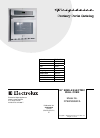Start Here Manual for Kodak Camera Dock - For CX/DX4000 And DX3000 Series All in One Printer, Digital Camera (16 pages)
Data: UPD 22nd October 2023
Kodak Camera Dock - For CX/DX4000 And DX3000 Series All in One Printer, Digital Camera PDF Start Here Manual (Updated: Sunday 22nd of October 2023 07:49:13 PM)
Rating: 4.3 (rated by 96 users)
Compatible devices: Aptus 17, EasyShareV1003, LS743 - EASYSHARE Digital Camera, Sharp Focus, Z712 - EASYSHARE IS Digital Camera, LUMA 150, C643 - EasyShare 6.1MP Digital Camera, NOT FOUN C180.
Recommended Documentation:
Recommended:
PJP-MC24, Nylon Series NS24CE, GAME SENDER IN60A, 885-U01
im4530, Magicolor 4650, AFICIO 1055, Stylus CX1500, C782n
-
Before you can use the machine, you must set up the hardware and install the software.Please read this “Quick Setup Guide” for the correct setup procedure and installation instructions.Keep this “Quick Setup Guide”, User’s Guide and supplied CD-ROM in a convenient place ...
Model & Doc Type: MFC7420 38
-
604E 83441Printed in ChinaAugust 2015 DE6004Z4-2 Edition 1Copyright © 2015 by Fuji Xerox Co., Ltd.14Incorrect CorrectQuickReferenceGuide(QRGID.pdf/ME7496ID0-1)P.20The description including step 1 to 6 is deleted.IncorrectCorrectPemutus kegagalan arde tertanam dala ...
Model & Doc Type: ApeosPort-V 3065 2
-
PRINTER ControllerType 1055Operating InstructionsPRINTER REFERENCE 2 (option)For safety, please read this manual carefully before you use this product and keep it handyfor future reference.Uninstalling the Printer Driver Setting Up the Printer Driver and Cancelling a Print Job Tro ...
Model & Doc Type: AFICIO 1055 56
-
69Care and MaintenanceCleaningPeriodic cleaning of the printer is recommended. The frequency of cleaning is dependentupon the environment in which the printer is used. You should clean the printer:• At least once a month.•When the printer experiences frequent media jams.•When print qualit ...
Model & Doc Type: FS-5800C 41
Operating Impressions, Questions and Answers: