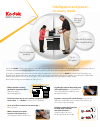Data: UPD 3rd February 2024
Kodak ScanMate i1150 Scanner PDF Operation & User’s Manual (Updated: Saturday 3rd of February 2024 12:43:20 PM)
Rating: 4.9 (rated by 25 users)
Compatible devices: i100, I780 - Document Scanner, i3000 Series, i50, I640 - Document Scanner, Spectrum XF, i1310 Series, i1200 Plus Series.
Recommended Documentation:
Recommended:
GPSport 255, PT-series, Altitude 4000 Series, WD6D-D4413DB
CF3680, iQ160, V200 - Perfection Photo, High Resolution Digital Scanner, KM-3050
-
imagingfi-6010NColor Duplex Network ScannerEase of use, simple device control and a highly secure networkscanner to assist with improving business processes4 Useful business functions including Scan to E-mail, Scan to Folder, Scan to Network Fax, Scan to FTP andScan to Print4 Advanced imaging featu ...
Model & Doc Type: FI-6010N 2
-
Epson GT-2500 and GT-2500 Plus7/06 Epson GT-2500 and GT-2500 Plus - 1Scanner Parts Option and Bundled SoftwareThe Epson Network Image Express Card (B12B808393) is pre-installed in the Epson GT-2500 Plus. It is an option for the Epson GT-2500. The network card lets you use your scanner ove ...
Model & Doc Type: GT-2500+ 10
-
Quick Start Guide CompactFlash Scan Card™ Series 5 Instructions for Windows XP and Windows Vista 2 Thank you for purchasing the CF Scan Card. This Quick Start Guide contains basic setup and operation instructions for Windows XP and Windows Vista. For more information, please refe ...
Model & Doc Type: CompactFlash Scan Card Series 5 4
-
NoticesImportant Safety InstructionsRead all these instructions and save them for later reference. Follow all warnings and instructions marked on the scanner.Caution: Be sure the AC power cord meets the relevant local safety standards.■Place the scanner close enough to the computer ...
Model & Doc Type: V200 - Perfection Photo 4
Operating Impressions, Questions and Answers: