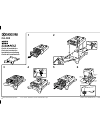Operation Manual for Kyocera FS-C5400DN All in One Printer, Fax Machine (232 pages)
Data: UPD 1st January 2024
Kyocera FS-C5400DN All in One Printer, Fax Machine PDF Operation Manual (Updated: Monday 1st of January 2024 06:01:54 AM)
Rating: 4.2 (rated by 85 users)
Compatible devices: KM-1510, PA2001w, KM-C3225, TASKalfa 6501i, WP31C, TASKalfa 4820w, LDC-650, FS 720 - B/W Laser Printer.
Recommended Documentation:
Recommended:
ATS 211X 1/2 HP, NF-walker, CombBind C20, Dual Stage Water Filtration System VGS2-PC
D4 102, DL5800, Color StyleWriter Pro, FAX2580C/2480C, LaserJet CB442A, A-2240
-
Service ManualPhaser ® 560 Color Printer WarningThe following servicing instructions are for use by qualified service personnel only. To avoid personal injury, do not perform any servicing other than that contained inoperating instructions unless you are qualified to do so.This printing Ju ...
Model & Doc Type: Phaser 560 228
-
IntroductionThese repacking instructions are designed for QMS magicolor 2 Print Systems damaged in transit and being returned to QMS, Inc.» Note: It’s very important that you repack the print system in its original shipping carton before using the instructions in this document. T ...
Model & Doc Type: Magicolor 2 1
-
1 Installing the toner cartridge 100 mm (3.9 in.) " ... ···~;;::·~m (18.8 in.) l ~ . . . ' ' ' ' ' ' ________________________ , • • • 2 Loading Paper a • 3 Connecting Cable Microsoft® Windows®? Windows® a Microsoft® Windows® 2000 I Windows� ...
Model & Doc Type: B1265dfw 2
-
CD Series Printer Repackaging for Shipment 527440-001 Rev. ACD Series Printer Repackaging for ShipmentThe following procedures are required for preparing the CD series printer unit for shipment.1. Press the power button to power off the printer. ...
Model & Doc Type: CD Series 5
Operating Impressions, Questions and Answers: