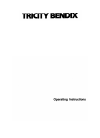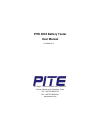Data: UPD 13th October 2023
Kyocera TASKalfa 3051ci All in One Printer, Fax Machine PDF Manual (Updated: Friday 13th of October 2023 10:32:49 AM)
Rating: 4.9 (rated by 14 users)
Compatible devices: PF-100, FS 8000C - Color Laser Printer, ECOSYS P6030cdn, TASKalfa 3510i, FS FS-C8500DN, FS-4100DN, TASKalfa 420i, FS-2100DN.
Recommended Documentation:
Recommended:
Super band, A305-S6864, GLSY22522, C300
MFC-J6510DW, PIXMA MX850, LaserJet 2420, 2335dn - Multifunction Monochrome Laser Printer B/W, AR-208S, Xpress M288 Series
-
FuserInstallation InstructionsCaution!The fuser is very HOT after the printer has been printing. Let the printer cool down at least 10 minutes before attempting to replace it.To replace the fuser:1. Turn off the printer.Note:If the hard disk drive is installed in your printer, press the SHUTDO ...
Model & Doc Type: Fuser 58371802 2
-
1 Carefully remove all items from the box. 2 Check the package contents.• See the flapped lid of the packing box.3 Place the machine on a flat surface.4 Remove all shipping tape and the protective sheet.5 Open the Scanning Unit and remove the protective material (A).• Be sure to hold the ...
Model & Doc Type: MP460 2
-
Important Setup InformationNetwork Connection (Wireless or Wired)1. If you’re connecting to a network, use the Ethernet cable that came with your product.IMPORTANT:Connect the cable for wireless or wired networks. For a wireless connection, you’ll remove the cable later.2. Set up your product ...
Model & Doc Type: WorkForce 600 Series 2
-
INSTRUCTIONSCODED FUNCTION SYSTEMThis instruction manual is for the Olympus Coded Function System. To ensure the safety, obtain optimum performance and to familiarize yourself fully with the use of this system, we recommend that you study this manual and the manuals of uni ...
Model & Doc Type: U-D7RES 16
Operating Impressions, Questions and Answers: