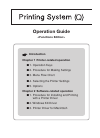Operation Manual for Kyocera TASKalfa 6501i All in One Printer, Fax Machine (548 pages)
Data: UPD 23rd September 2023
Kyocera TASKalfa 6501i All in One Printer, Fax Machine PDF Operation Manual (Updated: Saturday 23rd of September 2023 07:13:22 PM)
Rating: 4.4 (rated by 63 users)
Compatible devices: TASKalfa 180, FS-C8008N, FS-1000, KM-C2525E, FS-5900C, TASKALFA 300I, FS-1350DN, FS-3040MFP.
Recommended Documentation:
Recommended:
ST42DMSB, 258, FastForward, AR-156
CLP-650N, Latex 850, MX-2301N, MP 2554 Series, BIZHUB PRO 920, Deskjet 3000
-
Tap!You can select and print a manual.Manual types and how to view the manuals are explained on the page 4.Additional manuals are available for each application.Read and understand the manuals, and use the product correctly.MODEL: MX-7090NMX-8090NStart GuideDIGITAL FULL COLOR MULTIFUNCT ...
Model & Doc Type: MX-7090N 20
-
EASY WIRELESS PRINTINGBUILT TO PE R FORMS P E E D | Q U A L I T Y | R E L I A B I L I T Y• Easy Epson Wireless — connect to your wireless network in seconds1• Epson Connect — get instant wireless printing of photos and attachments right from ...
Model & Doc Type: Stylus NX230 2
-
54 ba7 8396WWW.XEROX.COM252 817 281A104Copyright © 2006 Xerox Corporation. All Rights Reserved. OKBAAlign the guides on the paper tray. Push in the tray until it locks.Open the paper size guides. Load thepaper. Adjust the paper size guides.Install the cover Install the printer o ...
Model & Doc Type: FaxCentre 2121 1
-
EnglishIntroductionImportant Safety Instructions .......3Copyright Notice...........................4Guide to Parts and Control Panel FunctionsParts ................................................5Control Panel .................................6Handling PaperSelecting Paper ............. ...
Model & Doc Type: Stylus Photo RX560 Series 48
Operating Impressions, Questions and Answers: