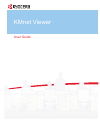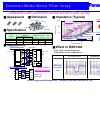Operation & User’s Manual for Kyocera FS-1350DN All in One Printer, Fax Machine (73 pages)
Data: UPD 3rd March 2024
Kyocera FS-1350DN All in One Printer, Fax Machine PDF Operation & User’s Manual (Updated: Sunday 3rd of March 2024 03:57:13 AM)
Rating: 4.2 (rated by 31 users)
Compatible devices: ECOSYS FS-C8650DN, PF-110, Kyocera Extended Driver, FS-3040MFP, FS-1320D, FS-1135MFP, TASKalfa 8001i, ECOSYS P3045dn.
Recommended Documentation:
Recommended:
966194 - Z-2300 PC Speakers, ONESTEP I65, Mix5, SC 8A
LK-P32, Pinwriter P2, TASKalfa 250ci, ColorWorks TM-C7500, C9650dn
-
Xerox ColorQube 8700 / 8900Color Multifunction PrinterImprimante multifonction couleurXerox® ColorQube® 8700 / 8900User GuideGuide d'utilisationItaliano Guida per l’utenteDeutsch BenutzerhandbuchEspañol Guía del usuarioPortuguês Guia do usuárioNederlands Gebruikershandleid ...
Model & Doc Type: ColorQube 8900 series 256
-
4 Insert the cartridges at an angle in the holder for each color. Press each cartridge down until it clicks. 5 Lower the scanner unit.6 Select Installed. Ink charging takes approximately 10 minutes. When you see a completion message on the printer’s LCD screen, charging is complete.Caution ...
Model & Doc Type: XP-8700 Series 4
-
UP-DF750FilmStationTMDry Film Mammography ImagerThe Sony UP-DF750 is a unique and versatile multi-film imager that supports both mammography aswell as a wide variety of radiology film based applications. The UP-DF750 features a high resolutionthermal head resulting in diagnostic quality mammogr ...
Model & Doc Type: UPDF750 2
-
Epson Prints. Brilliance that lasts.STYLUS® PHOTO RX500PRINTER, COPIER, SCANNER, CARD READERScanslides andnegatives Your home photo center.The feature-rich Epson Stylus Photo RX500all-in-one delivers superior Photo Qualityprints, copies and scans, even without acomputer, making it the ide ...
Model & Doc Type: RX500 - Stylus Photo Color Inkjet 2
Operating Impressions, Questions and Answers: