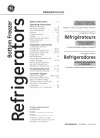Operation & User’s Manual for Lexmark X1100 Series All in One Printer, Printer (35 pages)
Data: UPD 24th January 2024
Lexmark X1100 Series All in One Printer, Printer PDF Operation & User’s Manual (Updated: Wednesday 24th of January 2024 08:23:56 PM)
Rating: 4.8 (rated by 57 users)
Compatible devices: X2500, X203N, C935dn, X86x, 9350 - X Wireless Office Color Inkjet, C734dn, W840, 2500 - X Color Inkjet.
Recommended Documentation:
Recommended:
SWV3433S/10, SoundPoint 500 IP, W12A, PP-3
MFC-J4310DW, CX1145MFP, MP4002, B5460dn Mono Laser Printer, MX-M182
-
How do I configure the wireless printer using Wi-Fi Protected Setup or AOSS and install the printer driver in Windows? 1. Confirm your WLAN access point/router has the Wi-Fi Protected Setup or AOSS™ symbol as shown below. NOTE If your WLAN access point/router supports Wi-Fi Protected Se ...
Model & Doc Type: HL-2270DW 5
-
QT5-6253-V01 XXXXXXXX© CANON INC. 2013PRINTED IN XXXXXXXXESPAÑOLENGLISHSetup for Fax ReceptionRead this manual after nishing the operation of Getting Started.To use the fax features of the machine, you can enter the fax settings through the Easy setup.Easy setup starts up.Follow the ...
Model & Doc Type: PIXMA MX922 2
-
Ordering InformationProduct Name Product Code Epson Stylus Pro 3880 CA61201-VM Epson Stylus Pro 3880 Graphic Arts Edition CA61201-GA Photo Black ink cartridge T580100 Cyan ink cartridge T580200 Vivid Magenta ink cartridge T580A00 Yellow ink cartridge T580400 Light Cyan ink ...
Model & Doc Type: 3880 - Stylus Pro Color Inkjet Printer 2
-
Parts marked with “ “ are important for maintaining the safety of the set. Be sure to replace these parts with specified ones for maintaining the safety and performance of the set.SHARP CORPORATIONThis document has been published to be usedfor after sales service only.The contents ar ...
Model & Doc Type: MX-M182 148
Operating Impressions, Questions and Answers: