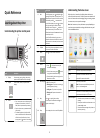Operation & User’s Manual for Lexmark X6100 All in One Printer, Printer (121 pages)
Data: UPD 21st February 2024
Lexmark X6100 All in One Printer, Printer PDF Operation & User’s Manual (Updated: Wednesday 21st of February 2024 05:14:01 AM)
Rating: 4.2 (rated by 66 users)
Compatible devices: MB3442, 935dn, CS730, M1140, M5163dn, WinWriter 100, MX711de, T64x.
Recommended Documentation:
Recommended:
8637, FDX-08, 14995, Daisy Chain Series
PIXMA MG3220 series, MB5300 series, LaserJet 4345mfp, HP ProCurve Series 6600, Nuvera 100
-
1342R41AA783_EN_FR_DE_NLStart Here Rev.CStartHere.indd A3 size02/09/09Proof Sign-off:K.Nishi CRM ShioharaM. Ishigamieditor4115846 Rev.0 C4115846 Rev.0 M4115846 Rev.0 Y4115846 Rev.0 BKCopyright © 2009 Seiko Epson Corporation. All rights reserved.Printed in XXXXXXConnect an ...
Model & Doc Type: Office BX310FN Series 2
-
Lexmark M1145 Quick ReferenceContentsLearning about the printerUsing the printer control panelUse the To1 Display• View the printer status and messages.• Set up and operate the printer.2 Left arrow buttonScroll to the left.3 Select button• Select menu options.• Save settings ...
Model & Doc Type: M1145 11
-
FS-6525MFP MONOCHROME MULTIFUNCTIONAL FOR A4/A3 FORMAT This multifunctional device offers all the benefits of a professional document management solution for workgroups and small offices. Advanced functionality, easy to operate, and a range of paper-handling options, all in a well-design ...
Model & Doc Type: FS-6525MFP 2
-
How do I configure the wireless printer using Wi-Fi Protected Setup or AOSS and install the printer driver in Windows? 1. Confirm your WLAN access point/router has the Wi-Fi Protected Setup or AOSS™ symbol as shown below. NOTE If your WLAN access point/router supports Wi-Fi Protected Set ...
Model & Doc Type: HL-2270DW 5
Operating Impressions, Questions and Answers: