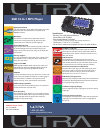Data: UPD 21st October 2023
Microtek ScanMaker i800 Scanner PDF Supplementary Manual (Updated: Saturday 21st of October 2023 09:30:17 AM)
Rating: 4.5 (rated by 93 users)
Compatible devices: ScanMaker s350, SCAN-IN-DEX 1000, ScanMaker 9800XL Plus, ArtixScan DI 5230, ScanMaker s460, LS-3800, ScanMaker 6100 Pro, ScanMaker 4800.
Recommended Documentation:
Recommended:
AMF650, 2 GB, IWD 51231, NXT SP-12V-C
scanCONTROL2800, bizhub 350, BC245XLT, PowerLook 180, MS-710, DR-2580C
-
REPLACING THE INK CARTRIDGEIf you are using the Inkjet Printer, periodically you will need to change the ink cartridge.1. Turn off the scanner.2. Remove the scanner top cover.3. Lift up the tab at the rear of the ink cartridge and pull it out of the ink cartridge holder.4. Dispose of t ...
Model & Doc Type: i6000 2
-
QUICK START GUIDEWIRELESS OFFICEHEADSET SYSTEMCS50©2003 Plantronics, Inc. All rights reserved. Plantronics, the logo design, Plantronics and the logo design combined, and IntelliStand are trademarks orregistered trademarks of Plantronics, Inc. All other trademarks are the propertyof the respectiv ...
Model & Doc Type: CS50 2
-
1Getting StartedGetting StartedImage ScannerImage Scannerfi-6670/fi-6770/fi-6750Sfi-6670/fi-6770/fi-6750SP3PC-2242-05ENConventionsSymbols Used In This ManualFor notational conventions, the following symbols are used in this manual.Naming Conventions in This Manual■ ScannersThe scanners are ...
Model & Doc Type: FI-6670 13
-
LIF 47 RLIF 48 R08/2018Instrucciones de montajeCabezal captadorTener en cuenta las instrucciones suministradas por separado para el montaje de la regla.Istruzioni di montaggioTestina di scansionePer il montaggio del nastro graduato fare riferimento al relativo manuale.Instructions ...
Model & Doc Type: LIF 47R 20
Operating Impressions, Questions and Answers: