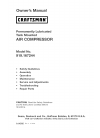Data: UPD 6th September 2023
Microtek ScanWizard Pro's Scanner PDF Operation & User’s Manual (Updated: Wednesday 6th of September 2023 08:19:15 AM)
Rating: 4.1 (rated by 36 users)
Compatible devices: ScanMaker series, Bio-1000F, ArtixScanDI 4020 Plus, ArtixScan 120tf, ArtixScan 1800f, ScanMaker 6400XL, ScanMaker i800, ScanMaker 1000XL.
Recommended Documentation:
Recommended:
D315, L695, 4x10, TP Receiver
EinScan-Pro Series, 2560 Series, PS188, MAGELLAN 8200, bizhub press c7000, Virtuoso 2.0
-
LucidaAssembly instructionsTable of contents1 Welcome. Let’s get started 03Specications 04Howdoesitwork? 05Components 062Setting up 11Assemblysteps ...
Model & Doc Type: Lucida 23
-
1. Checking the Package Contents1 Scanner2 Quick Start Guide 3 CanoScan Setup Utility CD-ROM 4 USB Interface Cable5 Stand (CanoScan LiDE 60 only)2. Installing the Software1 Place the CanoScan Setup Utility CD-ROM in the drive.The CanoScan Setup Utility main memu will display.When auto start se ...
Model & Doc Type: CanoScan F910111 2
-
Scanner Installation- HP Scanjet 4070 Photosmart.Connect the scanner in the Order Shown:1. Connect the USB cable to the scanner and to your computer.2. Connect the cable that is already in the scanner, to its port on the backof the scanner.3. Connect the power supply to the scanner and plug it to ...
Model & Doc Type: SCANJET 4070 3
-
Document Scanners fi-6130Z / fi-6230Z• Fast 40 ppm / 80 ipm scanning in colour, grayscale, and monochrome at 200 dpi • Exceptional 300 dpi colour scanning at 30 ppm / 60 ipm• Advanced paper handling technology for the ultimate in feeding reliability• Advanced Paper Protecti ...
Model & Doc Type: fi-6130Z 4
Operating Impressions, Questions and Answers: