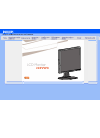Data: UPD 25th November 2023
Olympus Stylus 810 Digital Camera PDF Quick Start Manual (Updated: Saturday 25th of November 2023 10:32:29 AM)
Rating: 4.6 (rated by 93 users)
Compatible devices: C-700 UZ, iS-3 DLX, StLtlU5 850 SW, µ-MINI DIGITAL S, Sylus 105, 120355 - Stylus Epic Zoom 170 QD, Trip 500, Stylus 730.
Recommended Documentation:
Text Version of Olympus Stylus 810 Digital Camera Manual (Summary of Contents)
(Ocr-Read of Document's Main Page, UPD: 25 November 2023)
Quick Start Guide
TRANSFER IMAGES
a. Install the software
1 Insert the OLYMPUS Master
CD-ROM.
2 Windows: Click the
“OLYMPUS
Master“ button.
Macintosh: Double-click the
“Installer“ icon.
3 Simply follow the on-screen instructions.
Remember to register your camera when you install OLYMPUS
Master or visit:
www.olympusamerica.com/prodreg
b. Connect the camera to the computer
c. Transfer images to the computer
1 Connect the camera and computer using the USB cable (included).
The monitor will turn on automatically.
2 Select [PC] on the monitor, and press o.
Your PC will now recognize your camera as a
removable storage drive.
USB cable
1
2
OK
ŜŊŏŞ
SET
USB
PC
EASY PRINT
CUSTOM PRINT
EXIT
1 With the camera now connected,
open OLYMPUS Master.
The [Transfer Images] window is
displayed.
2 Select the images you want to
transfer, and click the [Transfer
Images] button.
[Transfer Images] window
[Transfer Images] button
b. Click the “From Camera” icon.
a. Click the “Transfer Images” icon
on the OLYMPUS Master main
menu.
If the [Transfer Images] window is not
displayed automatically:
REVIEW OR ERASE A PICTURE
a. Set the mode dial to
q b. Take a closer look
Zoom Button
The last picture taken will be displayed.
Press T or W to zoom in
or out.
Press o to return to
the original size.
Prev. Picture Next Picture
Arrow Pad (1243)
Set the mode dial to K to return to
shooting mode.
Press 12 or 43 to
scroll around.
Mode Dial
c. To erase a picture
OK
SET
MENU
BACK
YES
NO
S ERASE ŜŊŏŞ
1 Display the picture you
want to erase.
2 Press the S button.
3 Select [YES], and press
o.
The picture is
permanently erased.
S Button
GET STARTED
a. Attach the strap
Pull the strap tight so that it does
not come loose.
1
Strap
b. Insert the battery
1 Slide
2 Lift
3 Insert
Battery lock knob
c. Set the date and time
1 Press o button to turn the camera on.
2 Set the mode dial to K.
3 Press m button to display the top menu,
and select [SETUP] > [X].
4 Press 12 to set an item. Press 43 to select
the next field.
o Button
Mode Dial
m Button
OK
ŜŊŏŞ
x
ijııķġįġıIJġįġıIJ
ijııķġįġıIJġįġıIJ
Y
Y
ȁ M ȁ D
ııġĻġıı
ııġĻġıı
SETMOVE
X
OK
SET
MENU
BACK
Ĵ
IJ
ij
ĵ
PIXEL MAPPING
OFF
ALARM CLOCK
OFF
ĨıķįıIJįıIJ
ııĻıı
DUALTIME
Ƚ
ȆȆȆȆ
Ž
ȆȆȆȆ
ȼ
s
X
SE TU P
Operation
guide
Date format
BEFORE YOU BEGIN
Gather these items (box contents)
Digital Camera Strap LI-12B Lithium Ion Battery
LI-10C Battery Charger USB Cable AV Cable OLYMPUS Master
Software CD-ROM
Items not shown: Advanced Manual (CD-ROM), Basic Manual, warranty card.
Contents may vary depending on purchase location.
1
2
3
W
Charge the battery (recommended*)
AC Wall Outlet
Power Cable
*Battery comes partially charged.
Lit red: Charging
Lit green: Charging complete
(Charging time: Approx. 120 minutes)
Charging Indicator
LI-12B Lithium Ion
Battery
LI-10C Battery
Charger
Start Here
CAMERA DIAGRAM
Self-Timer Lamp
Shutter Button o Button
Flash
Lens
Zoom Button
Mode Dial
m Button (MENU)
Arrow Pad (1243)
o Button (OK/FUNC)
Strap Eyelet
Battery Compartment/Card CoverTripod Socket
Connector Cover
Multi-Connector
O Button
S Button (Erase)
h/< button (Digital Image
stabilization / Print)
Monitor
Speaker
Microphone
For more information, please refer to the Basic & Advanced
Manuals or visit: www.olympusamerica.com/support
VH355901
Printed in China © 2006
TAKE A PICTURE
a. Zoom
Zoom Out: Zoom In:
P
ʼnŒ
ʼnŒ
Ĵijķĵ
Ĵijķĵ
ȿijĵĵĹ
ijĵĵĹ
[
IN
IN
]
44
[ ]
P
ʼnŒ
ʼnŒ
Ĵijķĵ
Ĵijķĵ
ȿijĵĵĹ
ijĵĵĹ
[
IN
IN
]
44
[ ]
c. Take the pictureb. Focus
1 Press the shutter
button completely to
take the picture.
(Pressed Completely)
Shutter Button
1 Using the monitor, place the AF target
mark over your subject.
2 Press and hold the shutter button halfway
to lock the focus.
The green lamp indicates the focus is locked.
P
ʼnŒ
ʼnŒ
Ĵijķĵ
Ĵijķĵ
ȿijĵĵĹ
ijĵĵĹ
[
IN
IN
]
44
[ ]
Green Lamp
AF Target Mark
(Pressed Halfway)
Shutter Button
Pictures are recorded in
the internal memory.
Pictures can also be
recorded to an
optional xD-Picture
Card (It is called just
“card” in the attached
instruction manual.)
1AG6P1P3001--
d4301_qsg_e_7.fm Page 1 Wednesday, January 11, 2006 7:21 PM
Recommended:
RAM 1500 Series, E-P2 - PEN 12.3 MP Micro Four Thirds Interchangeable Lens Digital Camera, IR8GSMXRS00, Raider Classic 150
EZY, AN12868, NS-DSC10B - Digital Camera - Compact, PL10, CoolPix S610, 75 15 11
-
Epson Stylus Photo R8001/04 Epson Stylus Photo R800 - 1Printer Parts User Replaceable PartsAccessoriesInk CartridgesCaution: To ensure good results, use genuine Epson ink cartridges and do not refill them. Other products may cause damage to your printer not covered by Epson’s warranty. ...
Model & Doc Type: R800 - Stylus Photo Color Inkjet Printer 16
-
COPYRIGHT © Hangzhou EZVIZ Software Co., Ltd. ALL RIGHTS RESERVED.Any and all information, including, among others, wordings, pictures, graphs are the properties of Hangzhou EZVIZ Software Co., Ltd. (hereinafter referred to as “EZVIZ”). This user manual (hereinafter referred to as “the M ...
Model & Doc Type: CSBC1C 11
-
P/N 1072653A-EN • REV 1.0 • ISS 10OCT13 1 / 2 TruVision TVB 2102/ TVB 4102 /TVB 2103/ TVB 4103 IR Bullet Camera Installation Instructions Figure 1: Parts of the camera A. Sunshield B. Hidden cable bracket Figure 2: Camera front A. LED IR lights (total number of lights v ...
Model & Doc Type: TruVision TVB 2102 2
-
FUJIF|LmYF07810-121DIGITAL CAMERAFINEPIX JZ500/JZ510 SeriesFINEPIX JZ300/JZ310 SeriesOwner's ManualThank you for your purchase of thisproduct. This manual describes howto use your FUJIFILMFinePix JZSO0/JZ510 series, FinePix JZ300!JZ310series digital camera and the suppliedsoftware. Besure tha ...
Model & Doc Type: FINEPIX JZ310 series 123
Operating Impressions, Questions and Answers: