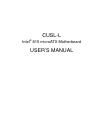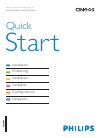Data: UPD 10th January 2024
Rollei Compactline 150 Digital Camera PDF Quick Start Manual (Updated: Wednesday 10th of January 2024 01:58:46 PM)
Rating: 4.1 (rated by 69 users)
Compatible devices: dsx410, Prego da6, Prego dp5200, D23COM, XS-10 inTouch, 35 S, RCP-8527X, RCP-10325X.
Recommended Documentation:
Text Version of Rollei Compactline 150 Digital Camera Manual (Summary of Contents)
(Ocr-Read of Document's Main Page, UPD: 10 January 2024)
This Quick Start Guide is only for quick reference. For more details on advanced functions,
you can refer to your user’s manual.
GETTING TO KNOW YOUR CAMERA
Front View
1. Power button
2. Self-timer LED
3. Mode switch
Capture mode
Video mode
Playback mode
4. Speaker
5. Lens
6. Microphone
7. Flash
67
123 4
5
EN-1
Rear View
Item
Function
Capture Mode Video Mode Playback Mode
1. Shutter Button Record Button Voice memo Rec.
2. Menu Menu Menu
3. Display Display Display
4. Delete Delete Delete
5. Focus
Auto> > >
>MF
Focus
Normal> >
Rotation Right
6. Compensation
>
--
Previous Image
7. Self-timer
Off>10s>2s>10+2
Self-timer
Normal>10s>2s
Rotation Left
8. Zoom
Wide
Te le
Zoom
Wide
Te le
Zoom
Thumbnail
Magnification
9. Set
Last image
Set
Last image
Set
Voice memo play
10. Flash
Auto> > > > >
--
Next Image
a
b
c
e
d
f
g
SET
3
1
8
9
10
2
4
6
5
7
EN-2
GETTING STARTED
Preparation
1. Attach the camera strap.
2. Open the battery/memory card cover.
3. Insert the supplied battery with correct orientation as
shown.
4. Insert an SD/SDHC memory card (Optional).
5. Close the battery/memory card cover and make sure it is
locked securely.
EN-3
CAPTURE MODE
Capturing Images
Your camera is equipped with a 2.7" full color TFT LCD monitor to help you compose
images, playback recorded images/video clips or adjust menu settings.
1. Press the ON/OFF button to turn the power on.
The status LED lights green and the camera is initiated.
When the power is turned on, the camera will start in the mode that was last set.
If the power is turned on in [ ] or [ ] mode, the lens will extend forward and it is
ready for shooting. In both modes, if the mode switch is set to [ ], the lens barrel will
retract into the camera body after 30 seconds.
If the power is turned on in [ ] mode, the lens will remain closed.
2. Slide the mode switch to [ ].
3. Compose your image in the LCD monitor.
Pressing the button zooms in on the subject, and enlarges the subject on the LCD
monitor.
Pressing the button provides a wider angle image.
4. Press the shutter button.
a
b
EN-4
PLAYBACK MODE
Playing Back Still Images
You can play back the still images on the LCD monitor.
1. Slide the mode switch to [ ].
The last image appears on the screen.
2. The images can be displayed in forward or reverse
sequence with the e / f buttons.
To view the previous image, press the e button.
To view the next image, press the f button.
EN-5
Erasing Images
Erasing in Photography Mode (Quick Delete Function)
The quick delete function enables you to delete the last-captured image during capture.
1. Slide the mode switch to [ ] or [ ].
2. Press the button.
The last image and quick delete menu appear on
the screen.
3. Select [Execute] with the c / d buttons.
4. Press the SET button to confirm the deletion.
To not delete, select [Cancel], and press the SET
button.
EN-6
VIDEO MODE
Recording Video Clips
This mode allows you to record video clips at a resolution of 320 x 240 / 640 x 480 pixels.
1. Slide the mode switch to [ ].
2. Compose the image.
3. Press the shutter button.
The recording of the video clip will start.
Pressing the shutter button one more time will end the
recording of the video clip.
Playing Back Video Clips
You can play back recorded video clips on the camera. You can also play back sound if recorded
with the video.
1. Slide the mode switch to [ ].
The last image/video appears on the screen.
2. Select the desired video clip with the e / f buttons.
3. Press the SET button.
A press of the
f
/
e
buttons during playback allows fast forward play / fast reverse play.
To stop video playback, press the d button.
This stops playback and returns to the start of the video clip.
To pause video playback, press the SET button.
This pauses video playback.
To cancel pause, press the SET button again.
By pressing the shutter button with a movie in pause mode, you can capture a still image
from the video.
EN-7
TRANSFERRING FILES TO YOUR COMPUTER
System Requirement
Downloading Your Files
1. Connect one end of the USB cable to an available USB
port on your computer.
2. Connect the other end of the USB cable to the USB
terminal on the camera.
3. Turn on your camera.
4. Select [PC] using the c / d buttons and press the
SET button.
5. From the Windows desktop, double click on “My
Computer”.
6. Look for a new “removable disk” icon.
This “removable disk” is actually the memory (or memory card) in your camera.
Typically, the camera will be assigned drive letter “e” or higher.
7. Double click on the removable disk and locate the DCIM folder.
8. Double click on the DCIM folder to open it to find more folders.
Your recorded images and video clips will be inside these folders.
9. Copy & Paste or Drag-N-Drop image and video files to a folder on your computer.
Mac users: Double-click the “untitled” or “unlabeled” disk drive icon on your desktop.
iPhoto may automatically launch.
Windows Macintosh
Pentium III 1GHz or equivalent
Windows 2000/XP/Vista
512MB RAM
150MB available hard disk space
CD-ROM drive
Available USB port
PowerPC G3/G4/G5
OS 9.0 or later
256MB RAM (512MB recommended)
128MB available hard disk space
CD-ROM drive
Available USB port
EN-8
Recommended:
1815, Momentum 745 Elliptical, AMTDR5505, EP716
LX200, GV-BX120D, SNAP, Pro 2, iXon3 Series, RP4200
-
DIGITAL CAMERAInstruction ManualVH-520● Thank you for purchasing an Olympus digital camera. Before you start to use your new camera, please read these instructions carefully to enjoy optimum performance and a longer service life. Keep this manual in a safe place for future reference.● We ...
Model & Doc Type: VH-520 68
-
Canon PIXMA MP210 Photo All-In-One Setup Sheet Version 1.2 Stylish Design for Everything You Do. • Maximum 4800 x 1200 dpi with microscopic droplets as small as 2 picoliters using FINE technology • Print, copy and scan photos and documents quickly and easily ...
Model & Doc Type: PIXMA MP210 1
-
IMPERX Cheetah Python Cameras Hardware User Manual with Camera Link Interface The Imperx Cheetah C5180, C4181, and C4180 CMOS cameras provide exceptional video image quality in a ruggedized design. The cameras use 25-, 16-, and 12-megapixel ON Semiconductor Python im ...
Model & Doc Type: Cheetah C5180 96
-
The new ClearOne Ceiling DocCam™II is a complete ceiling-mounted document camera system that displays images on monitors,plasma screens, video projectors and videoconferencing systems.PRODUCT BRIEFSHARE DOCUMENTS WITH CEILING DOCCAM IIKEY BENEFITSThe Ceiling DocCam II can zoom in on an are ...
Model & Doc Type: Ceiling DocCam II 2
Operating Impressions, Questions and Answers: