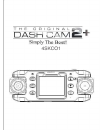Data: UPD 29th February 2024
Mustek BearPaw 2400CS Plus Scanner PDF Operation & User’s Manual (Updated: Thursday 29th of February 2024 10:36:18 PM)
Rating: 4.8 (rated by 90 users)
Compatible devices: 2400 M, Docking Scanner, MCS 500 A3 PRO, 1200, iDocScan D20, PageExpress 4800 Pro, A3 scanner, ScanExpress S40 Plus.
Recommended Documentation:
Recommended:
Cape Cod, IN 185 Kapara, LIQUI-TECT LT300, SC12A
Fi-5110EOX2 - ScanSnap! - Document Scanner, H-1670, A6, JOFRA ASM-801, SLIDEWRITER, DR-X10C - imageFORMULA - Document Scanner
-
H-2000-5195-03-AInstallation GuideRETROSCANSCANNING SYSTEM FORMACHINE TOOLSRenishaw plc, New Mills, Wotton-under-Edge, Gloucestershire, United Kingdom.Telephone: +44 (0) 1453 524524 07000 (RENISHAW)Fax: +44 (0) 1453 524901 Telex 437120 RENMET Gemail: [email protected] Internet: http://www.reni ...
Model & Doc Type: RETROSCAN 62
-
121212783596111213 1574101421FEATURESCHARGING RFD8500Quick Start GuideBATTERY INSTALLATIONUsing the RFD8500To use the RFD8500 for the first time with a mobile computer, Android or iOS device: - Install the battery. - Charge the RFD8500. - Power on the RFD8500. - Pair the RFD850 ...
Model & Doc Type: RFD8500 2
-
164532STEP 1 - CONNECT HOST INTERFACESCANNER FEATURES See Product Reference Guidefor detailed informationNOTE: Cables may vary depending on configurationSTEP 2 - SET UP INTERFACE (Scan Host Bar Codes)1 Scan Window2 3 Radio LED 4 LEDs USBKeyboard WedgeUSB Scan ...
Model & Doc Type: DS3678 2
-
User’s GuideOverview of Your Scanner FeaturesThese features help you create the best possible scans, no matter what shape your original is in.Guide to the Scanner PartsCheck this section to identify the parts of your scanner.Placing Originals in the ScannerFollow the steps here to ...
Model & Doc Type: WorkForcePro GT-S50 106
Operating Impressions, Questions and Answers: