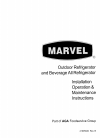Getting Started Manual for Xerox Document Services Platform Series Printer (27 pages)
Data: UPD 8th November 2023
Xerox Document Services Platform Series Printer PDF Getting Started Manual (Updated: Wednesday 8th of November 2023 12:17:54 AM)
Rating: 4.9 (rated by 19 users)
Compatible devices: VersaLink B600, Z780/P - Phaser 780 Plus Color Laser Printer, AltaLink B80XX Series, Phaser 6700V/DX, DocuPrint 305, DocuPrint 115, 377CF, Office Finisher LX.
Recommended Documentation:
Recommended:
Optimo, 6OHKSSF, BSS610, RealPresence Group 300
9012, S410 - PowerShot Digital ELPH Camera, im2330, DocuPrint 155, MFC-235C
-
Service Manual Phaser ™ 480 and Phaser ™ 480XColor Printers WarningThe following servicing instructions are for use by qualified service personnel only. To avoid personal injury, do not perform any servicing other than that contained inoperating instructions unless you are qualifi ...
Model & Doc Type: Phaser 480 179
-
I ONO OFFI ONO OFFStep 1 Unpack the PrinterStep 2 Install the Toner BottleStep 3 Load paper into the paper trayStep 4 Print test pageQuick Setup GuideLaser Printer HL-3260NContinue to the reverse side.1Lift the green handle.1Slide the paper tray out.1Set the paper sensor.2Make ...
Model & Doc Type: HL-3260N 2
-
Offset Catch Tray (CT-8000)You can install an optional offset catch tray to this printer.Be sure to switch off the power and unplug the power cord from the AC power outlet/socket before carrying out the operations. If you do not, you might get an electrical shock.Installing the Offset Catch Tray ...
Model & Doc Type: CT-8000 3
-
1. Remove the packing materials and check the components.2. Open the front door and top lid of the printer. 4. Install the Uninet IColor Printer Driver. • Insert the provided USB Flash drive, and select “Uninet IColor Software”NOTE: Only connect the Printer to the ...
Model & Doc Type: 600 2
Operating Impressions, Questions and Answers: