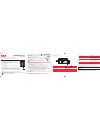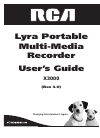Data: UPD 6th November 2023
RCA TH1814 MP3 Player PDF Quick Start Manual (Updated: Monday 6th of November 2023 01:21:12 PM)
Rating: 4.8 (rated by 42 users)
Compatible devices: H115, Lyra AV RD2780, Lyra M200E256, TC160, SLC5008, Pearl TH1100, Lyra M22 Series, M6316BL.
Recommended Documentation:
Text Version of RCA TH1814 MP3 Player Manual (Summary of Contents)
(Ocr-Read of Document's Main Page, UPD: 06 November 2023)
Getting started
1. Install the battery into the player:
• Apply thumb pressure to slide the battery compartment cover in
the direction of the arrow, then remove the cover.
• Insert the supplied AAA battery, following the polarity marks in
the battery compartment.
• Replace the cover.
2. Rotate the USB plug out of the player body and
connect the player to your PC as shown.
3. The RCA easyRip™ Media Software installer (stored in the player*) will launch automatically.
Click NEXT to begin the installation and follow the instructions to install the software on
your PC.
• RCA easyRip is currently not compatible with DRM les and Audiobooks.
• If the installer does not auto-launch, go to MyComputer in the Start menu, nd and
open the drive letter associated with the player (i.e. PEARL) and then double-click the
rcaeasyrip_setup le to launch the installer.
4. Transfer audio les to your player using either of the two methods below:
a) RCA easyRip: Helps to rip CD’s, create playlists, load content and manage your library with
an intuitive and modular design. Click the easyRip icon (
) on your PC desktop to launch
the software.
• For details in using RCA easyRip, click the Help icon (
) on the module dock.
Press and hold /MENU.
In the Home menu, press
or to go back or
advance in the player menu and press + or – to
scroll up or down to the desired le
b) Windows Explorer: Simply drag and drop media les onto
the drive letter associated with the player.
• Your RCA Player is also compatible with most PC music
management softwares.
5. Disconnect the player from your PC by clicking the Safely Remove Hardware icon (
) in the system tray (located in the lower right corner of your screen) and selecting the
player from the list of devices, then unplug the player from the PC.
v2.0 (EN/E)
General controls
Audiovox Electronics Corp.,
150 Marcus Blvd., Hauppauge, NY 11788
© 2009 Audiovox Electronics Corp.
Trademark Registered
www.rcaaudiovideo.com
Printed in China
QuickStartGuide
TH18 series
www.rcaaudiovideo.com
Congratulations on purchasing your new RCA Player.
Please read these instructions for quick tips on using the player.
Turn the player on/o
Navigate to an audio le
Press or
Press
at the playback (Now playing) screen,
press again to resume
Press + or – at the playback (Now playing) screen
Press
Press
within the rst 4 seconds of the current
audio le
Press and hold
or during playback
Press
/MENU
Slide “Lock/unlock” towards the (
) icon
Refer to page 14-18 of the user manual
Remove and replace the battery
Play an audio le
Pause playback and show the Option menu
Adjust the volume
Skip to the next le (or section of
audiobooks*)
Skip to the previous le (or section of
audiobooks*)
Reverse or fast forward an audio le
Go to the Home menu (to access Music,
Audiobooks, Radio, Voice Memo, Favorites
and Settings)
Lock the keys
Delete les from the player
Reset the player
* Refer to the user manual for information on section skipping for audiobooks.
For information on new and upcoming products and to register your new player,
visit ww w.rcaaudiovideo.com.
Windows is a registered trademark of Microsoft Corporation in the United States and other countries.
USB plug
Earphone jack
Lock/unlock
Power on/o ( )/display player menu
Microphone
Display
Play/pause (and show the Option menu)/select menu option
Scroll up/increase volume
Scroll down/decrease volume
Skip back/reverse/menu back
Skip forward/fast forward/menu advance
USB port
on your PC
Music
Artists
Title 2
Title 3
Title 1
Albums
Titles
+/–
+/–
+/–
/
/
* The latest software can be downloaded from www.rcaaudiovideo.com.
Learn more about the player
• To view the user manual directly from the player:
Step 1: Click Start.
Step 2: Click My Computer (XP users) / Click Computer (Vista users).
Step 3: Righ-click the associated drive letter (i.e. PEARL) to show the option menu.
Step 4: From the option menu, select the user manual in your preferred language for
more information on the player’s features, safety and warranty information, and answers
to Frequently Asked Questions (FAQ’s).
•
To view the user manual on your PC:
If opted-in during installation, the user manual will also be available by clicking on the
Start menu (
in XP or in Vista ), clicking on All Programs, clicking on the RCA
directory, and then clicking on the appropriate manual.
• Keep player out of direct sunlight. Exposure to direct sunlight or extreme heat
(such as inside a parked car) may cause damage or malfunction.
Need more help? Do not return this product to the store.
Visit www.rcaaudiovideo.com for the latest rmware, RCA easyRip Media Software, user
manual and FAQ’s.
Belt clip
Player
Step 1:
Place the
belt clip
here
Step 2:
Push here
until the
belt clip
completely
locks in
place
Installing the belt clip Removing the belt clip
Belt clip
Player
Lift up the
clip here
Recommended:
SRT 6201, MCB-600, MK2 ELEGANCE 134 08 09, IR1350S
PDP2811, Z6M, H120, iPad Pro (9.7-Inch), Key FM Recorder 128 MB MP3 Player/Recorder/FM Stereo Radio
-
iPad User GuidePage 1 of 292Everything you need toknow about iPadiPadUser GuideThe cocktail napkin has met its matchWith Notes, your sketchbook is always at your fingertipsIn the Notes app you can use different tools—like colored pencils,markers, and felt tip pens—to doodle to your heart� ...
Model & Doc Type: iPad Pro (9.7-Inch) 136
-
EnglishAbout the manuals1. Instruction Manual (this manual)2. (Startup Guide)The Startup Guide describes the following:• Basic operating instructions of your WALKMAN®• How to access useful PC applications websites on the internet3. Help Guide (web document for a PC/smartphone) The Help Gui ...
Model & Doc Type: WM1Z 2
-
QUICK START GUIDE a. Plug the included USB/Charging cable into the H10. b. Plug the included AC adapter into a wall outlet then into the jack on the USB/Charging cable. The charging indicator light will illuminate on the cable. c. The light will dim when charging is complete. ...
Model & Doc Type: H10 20GB 2
-
Quick start guideGuide de mise en routeKurzanleitungGuía de conguración rápidaGuida rapidaUnpackDéballage AuspackenSáquelo de la caja Aprire la confezioneInstallation InstallierenInstalación Impostazione1 Install Philips Songbird3 UseUtilisation VerwendungUso UsoPhilips GoGear ...
Model & Doc Type: SA4RGA04VN/12 2
Operating Impressions, Questions and Answers: