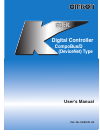Data: UPD 22nd April 2024
ISOUND 11 IN 1 ACCESSORY KIT Other PDF Package Contents (Updated: Monday 22nd of April 2024 11:50:03 AM)
Rating: 4.4 (rated by 20 users)
Compatible devices: DREAM TIME, TRAVEL STAND - FOR IPAD, HEADPHONES, ICE CRYSTAL CLEAR COMPACT SPEAKERS, HARMONY, MY MESSENGER BOARD, AUDIO CABLE TWIN PACK, ELMO CASE FOR IPAD.
Recommended Documentation:
Text Version of ISOUND 11 IN 1 ACCESSORY KIT Other Manual (Summary of Contents)
(Ocr-Read of Document's Main Page, UPD: 22 April 2024)
FOR TECHNICAL SUPPORT
PLEASE CONTACT: 1-877-999-DREAM
or [email protected]
www.isound.net
Earbuds
1. Insert the 3.5mm audio jack on the Earbuds into the 3.5mm stereo headphone jack
on the iPod nano or any portable audio device.
2. Fit the Earbuds comfortably in each ear.
3. Volume level can be adjusted using the volume control on the iPod nano or portable
audio device.
Crystal Case
1. Check that the Crystal Case is separated into two panels (front and back) before
installing the iPod nano. The front panel has a window for the iPod nano screen as
well as a window for the click wheel.
2. Place the iPod nano onto the back panel so that the screen and click wheel on the
iPod nano are facing up. Make sure the iPod nano is flush with the crystal case on all
sides.
3. Place the front panel of the Crystal Case onto iPod nano and align the two so that
the circular window on the front panel of the Crystal Case aligns with the click wheel
on the iPod nano. The 2 panels of Crystal Case and the iPod nano should be flush on
all sides.
4. Pinch all 4 corners of the Crystal Case until it is snapped closed securely around
the iPod nano.
Silicone Case
1. Insert the screen end of the iPod nano into the bottom opening of the Silicone Case
with the screen and click wheel of the iPod nano facing the window-cut of the Silicone
Case.
2. Slowly pull the Silicone Case down over the iPod nano until the top and bottom of
the Silicone Case are flush with the top and bottom of the iPod nano. The screen and
click wheel of the iPod nano should align with the appropriate windows on the
Silicone Case.
Audio Splitter
1. Insert the 3.5mm audio jack of the Audio Splitter to the 3.5mm stereo headphone
jack on the iPod nano or any portable audio device.
2. Connect up to 2 sets of earbuds or headphones to the 3.5mm audio inputs
available on the Audio Splitter.
Mesh nano Sleeve
1. Insert iPod nano (screen end first) into the Mesh nano Sleeve allowing access to the
3.5mm stereo headphone jack of the iPod nano.
11 in 1
Accessory Kit
for 5th generation iPod nano
nano Sock
1. Insert iPod nano (screen end first) into the nano Sock allowing access to the 3.5mm
stereo headphone jack of the iPod nano.
Sport Arm Band
NOTE: The Sport Arm Band consists of 2 pieces (band and iPod sleeve) and requires
some assembly.
1. Lift the Velcro closure on the back of the iPod sleeve.
2. Slide the iPod nano into the iPod sleeve (click wheel end first) so that the screen
and click wheel can be seen through the iPod sleeve window.
3. Close the Velcro closure.
4. Slide the narrow end of the band through the iPod sleeve’s until the wide end of the
band is next to the iPod Sleeve’s loop. The Velcro strips on the band should be facing
the iPod sleeve.
5. With the band attached to the iPod sleeve, bring each end of the band together &
slide the narrow end through the buckle on the wide end.
6. Slide the Sport Arm Band up your arm to the desired height and firmly secure the
Velcro strap.
Protective Screen Film
1. Using the white and black label tab, peel the front mask off of the Protective Screen
Film.
2. Using the white and red label tab, peel the back mask off of the Protective Screen
Film.
3. Place the Protective Screen Film (low adhesive side down) on the screen of the
iPod nano. The edges of the Protective Screen Film should be flush with the screen of
the iPod nano.
Cleaning Cloth
1. To remove dust and finger prints and prevent grime from building up, simply wipe
the screen of the iPod nano thoroughly with the Cleaning Cloth until the screen is
clean. Do not use any cleaning fluid.
Dust Cover
1. Insert the Dust Cover into the 30-pin connector port of the iPod nano anytime the
30-pin connector is not in use.
Package Contents:
• Earbuds
• Crystal Case
• 2 Silicone Cases (1 white and 1 black)
• Sport Arm Band
• Protective Screen Film
• Mesh nano Sleeve
5th generation
Everything
You Need for Your
iPod
nano
®
• Audio Splitter
• nano Sock
• Cleaning Cloth
• Dust Cover
• User’s Guide/Warranty Card
• Registration Card
Recommended:
757, GSC870M, DCH3642, Ultimate Ears 350vi
CR3000, TG10B, FUN STYLE 0462, ACT211, DLN1713, MicroTrap
-
FeaturesSpecificationsLCDI-32LCD MonitorHigh Resolution TFT LCD Panel3D De-interlace Technology3D Comb FIlter TechnologyUser Friendly OSD Function ControlsMetal Case2 Year Warranty32” LCD MonitorLCD Size: 32” TFT LCD PanelResolution: 1366 x 768Brightness: 500 cd/m2Contrast Ratio: 15 ...
Model & Doc Type: LCDI-32 1
-
Declaration of Conformity We ZyXEL Communications Corp., office at No.6, Innovation Rd II, Science-Park, Hsin-Chu, 300, Taiwan, R.O.C., declare under our sole responsibility that the product: Product Name : ADSL 2+ 4-Port Gateway with 802.11g Model Number : Prestige 660H-61, Prestige 660H ...
Model & Doc Type: P-660H-61 1
-
TECH BRIEFCADENCE PSPICE A/D & PSPICE ADVANCED ANALYSISADVANCED CIRCUIT SIMULATION AND ANALYSIS FOR ANALOG AND MIXED-SIGNAL CIRCUITSCadence® PSpice® simulation technology combines industry-leading, native analog and mixed-signal engines to deliver a complete circuit simulatio ...
Model & Doc Type: CADENCE PSPICE A-D - TECH BRIEF 11
-
ZonesZonesArmed1 2 3 4ArmZoneArmed Power1 2 3 4Learn1 2 3 4ArmZoneArmed Power1 2 3 4ZonesArmed1 2 3 4ArmZoneArmed Power1 2 3 4ZoneZonesNotificationswitchesLearn1 2 3 4ArmZoneArmed Power1 2 3 4AlertChimeOffMuteLearnInput DC 12V-+1 2 3 4ArmZoneArmed Power1 2 3 4AlertChimeOffMuteLea ...
Model & Doc Type: 45129 1
Operating Impressions, Questions and Answers: