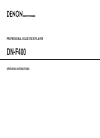Data: UPD 31st October 2023
Denon DNP-720AE Media Player, MP3 Player PDF Network Setup Manual (Updated: Tuesday 31st of October 2023 04:13:59 AM)
Rating: 4.9 (rated by 53 users)
Compatible devices: DBP-2012UD, DBT-3313UD, Professional DN-V755, AVD-2000, DNHD2500 - Dual DJ MP3 Player, DNP-800 BL, MM212, DVD-A1XVA.
Recommended Documentation:
Text Version of Denon DNP-720AE Media Player, MP3 Player Manual (Summary of Contents)
(Ocr-Read of Document's Main Page, UPD: 31 October 2023)
Connecting to a wireless LAN
R
L
R
L
L
Connecting the rod
antenna (supplied).
Amplifi er
Connecting the
audio device.
Connecting the
power cord.
ENGLISH
Connecting the DNP-720AE to the network
Basic operation
ENTER
.........................
Enter
ui
.............................
Select
o
..................................
Return
MENU
..........................
Menu
ON/STANDBY
............
Power on
Setting the network standby
Connecting to the access point
Preparation
1
2
3
1
Complete Steps
–
.
2
1
Press ON/STANDBY to turn the power on.
Network First Setup
2
Check the connection to the network
device, and press
ENTER.
Please connect a
[Start First Setup]
:next :cancel
3
Select “Wired”, and press ENTER.
Wired
[Select Connection] 2/2
:enter :return
4
Select “Connection”, and press ENTER.
Connection
[Setup Wired] 3/4
:enter :return
Connecting...
[Connection]
Succeeded
• Connected to the network.
1
Press ON/STANDBY to turn the power on.
Network First Setup
2
Check the connection to the network
device, and press
ENTER.
Please connect a
[Start First Setup]
:next :cancel
3
Select “Wireless”, and press ENTER.
Wireless
[Select Connection] 1/2
:enter :return
4
Select “WPS”, and press ENTER.
WPS (Wi-Fi Protec
[Setup Wireless] 2/4
:enter :return
5
Select “Push Button”, and press ENTER.
Push Button
[Select WPS Setup] 1/3
:enter :return
6
Press the WPS button on the access point.
7
Select “Enter”, and press ENTER.
Enter
[Push WPS Button] 2/2
Please push the WPS button of the
Connecting...
[Connection]
Succeeded
• Connected to the network.
1
Press ON/STANDBY to turn the power on.
Network First Setup
2
Check the connection to the network
device, and press
ENTER.
Please connect a
[Start First Setup]
:next :cancel
3
Select “Wireless”, and press ENTER.
Wireless
[Select Connection] 1/2
:enter :return
4
Select “Search Access Point”, and press
ENTER.
Search Access P
[Setup Wireless] 1/4
:enter :return
Searching
[Search Access Point]
5
Select the access point to connect to, and
press
ENTER.
[Select SSID/Router] 1/3
55%
:enter :return
SSID #1 (WEP)
6
Select “Key”, and press ENTER.
Key
[Setup Wireless] 1/2
:enter :return
7
Input the security key, and press ENTER.
• The types of characters that can be input are as shown
below.
GLower case charactersH
abcdefghijklmnopqrstuvwxyz
GUpper case charactersH
ABCDEFGHIJKLMNOPQRSTUVWXYZ
GSymbolsH
! “ # $ % & ‘ ( )
z
+ , - . / : ; < = > ? @
[ \ ] ^ _ ` { | }
˜
GNumbersH
0123456789 (Space)
[Input Security Key]
: move
ABC
:select
Connecting...
[Connection]
Succeeded
• Connected to the network.
n WPS function compatible access
point
n WPS function not compatible access point
3
n Enabling the network standby
Select “On”, and press ENTER.
Reduces the amount of time until the network connection
is complete.
Network On
[Select Standby Mode] 1/2
Network start time is fas
NOTE
The amount of power consumption during standby mode
increases slightly.
n Disabling the network standby
Select “Off”, and press ENTER.
The amount of power consumption during standby mode
is as low as possible.
Network Off
[Select Standby Mode] 2/2
The lowest power consump
This completes the network connections and settings.
The network settings can also be confi gured in the “Network” –
“Connection” menu. See the Owner’s Manual for details on setting
using the “Connection” menu.
www.denon.com
D&M Holdings Inc. Printed in China 5411 10746 00AD
Connecting to a wired LAN
R
L
R
L
L
Connecting to a home
network (LAN).
Amplifi er
Connecting the
audio device.
Connecting the
power cord.
To perform “Network First Setup” again
1
Press MENU.
The menu screen is displayed.
2
Select “Network”, and press ENTER.
Network
[Menu] 1/3
:enter :return
3
Select “Network First Setup”, and press
ENTER.
Network First Setup
[Network] 1/6
:enter :return
or
DNP-720AE Network setup guide
Connexion à un réseau local sans fi l
R
L
R
L
L
Connexion de l’antenne
en tige (fournie).
Amplifi cateur
Connexion de
l’appareil audio.
Branchement
du cordon
d’alimentation.
FRANÇAIS
Connexion du DNP-720AE au réseau
Utilisation basique
ENTER
.........................
Entrée
ui
.............................
Sélectionner
o
..................................
Retour
MENU
..........................
Menu
ON/STANDBY
............
Mise sous tension
Réglage de la veille réseau
Connexion au point d’accès
Préparation
1
2
3
1
Effectuez les étapes
–
.
2
1
Appuyez sur ON/STANDBY pour mettre
l’appareil sous tension.
Network First Setup
2
Vérifi ez la connexion à l’appareil en
réseau et appuyez sur
ENTER.
Please connect a
[Start First Setup]
:next :cancel
3
Sélectionnez “Wired” et appuyez sur
ENTER.
Wired
[Select Connection] 2/2
:enter :return
4
Sélectionnez “Connection” et appuyez sur
ENTER.
Connection
[Setup Wired] 3/4
:enter :return
Connecting...
[Connection]
Succeeded
• Connecté au réseau.
1
Appuyez sur ON/STANDBY pour mettre
l’appareil sous tension.
Network First Setup
2
Vérifi ez la connexion à l’appareil en
réseau et appuyez sur
ENTER.
Please connect a
[Start First Setup]
:next :cancel
3
Sélectionnez “Wireless” et appuyez sur
ENTER.
Wireless
[Select Connection] 1/2
:enter :return
4
Sélectionnez “WPS” et appuyez sur
ENTER.
WPS (Wi-Fi Protec
[Setup Wireless] 2/4
:enter :return
5
Sélectionnez “Push Button” et appuyez
sur
ENTER.
Push Button
[Select WPS Setup] 1/3
:enter :return
6
Appuyez sur le touche WPS sur le point
d’accès.
7
Sélectionnez “
Enter
” et appuyez sur ENTER.
Enter
[Push WPS Button] 2/2
Please push the WPS button of the
Connecting...
[Connection]
Succeeded
• Connecté au réseau.
1
Appuyez sur ON/STANDBY pour mettre
l’appareil sous tension.
Network First Setup
2
Vérifi ez la connexion à l’appareil en
réseau et appuyez sur
ENTER.
Please connect a
[Start First Setup]
:next :cancel
3
Sélectionnez “Wireless” et appuyez sur
ENTER.
Wireless
[Select Connection] 1/2
:enter :return
4
Sélectionnez “Search Access Point” et
appuyez sur
ENTER.
Search Access P
[Setup Wireless] 1/4
:enter :return
Searching
[Search Access Point]
5
Sélectionnez le point d’accès auquel
l’appareil doit se connecter, puis appuyez
sur
ENTER.
[Select SSID/Router] 1/3
55%
:enter :return
SSID #1 (WEP)
6
Sélectionnez “Key” et appuyez sur
ENTER.
Key
[Setup Wireless] 1/2
:enter :return
7
Saisissez la clé de sécurité, puis appuyez
sur
ENTER.
• Les types de caractères qui peuvent être saisis sont
indiqués ci-dessous.
GMinusculesH
abcdefghijklmnopqrstuvwxyz
G MajusculesH
ABCDEFGHIJKLMNOPQRSTUVWXYZ
GSymbolesH
! “ # $ % & ‘ ( )
z
+ , - . / : ; < = > ? @
[ \ ] ^ _ ` { | }
˜
GChiffresH
0123456789 (espace)
[Input Security Key]
: move
ABC
:select
Connecting...
[Connection]
Succeeded
• Connecté au réseau.
n Point d’accès compatible avec la
fonction WPS
n Point d’accès non compatible avec la fonction WPS
3
n Activation de la veille réseau
Sélectionnez “On” et appuyez sur ENTER.
Réduit le temps nécessaire à l’établissement de la
connexion réseau.
Network On
[Select Standby Mode] 1/2
Network start time is fas
REMARQUE
La consommation électrique en mode veille augmente
légèrement.
n Désactivation de la veille réseau
Sélectionnez “Off” et appuyez sur ENTER.
La consommation électrique en mode veille est réduite au
strict minimum.
Network Off
[Select Standby Mode] 2/2
The lowest power consump
Ceci met fi n à la procédure de connexion au réseau et aux réglages.
Il est également possible de confi gurer les paramètres réseau dans le
menu “Network” – “Connection”. Consultez le manuel de l’utilisateur
pour les détails de la confi guration à l’aide du menu “Connection”.
Connexion à un réseau local fi laire
R
L
R
L
L
Connexion à un réseau
domestique (LAN).
Amplifi cateur
Connexion de
l’appareil audio.
Branchement
du cordon
d’alimentation.
Pour effectuer à nouveau la “Network First Setup”
1
Appuyez sur MENU.
L’écran du menu s’affiche.
2
Sélectionnez “Network” et appuyez sur
ENTER.
Network
[Menu] 1/3
:enter :return
3
Sélectionnez “Network First Setup” et
appuyez sur
ENTER.
Network First Setup
[Network] 1/6
:enter :return
ou
DNP-720AE Guide de confi guration réseau
DNP-720AEE3_NSG_ALL_0729.indd 1 2011/08/06 17:38:47
Recommended:
wilink R300T, S01, NUL-202, SmartOnline 5KVA
MiniPlus 2013, IST-I600, Sansa e200, AVerLife 0272, KX-TA624
-
1 CeeNee BeeGee USER MANUAL Version 2.0 2013 Hello, my name is CeeNee BeeGee! Thank you for taking me home, it's nice to meet you. I am a network media player that is capable of playing 1080p/720p high definition content over your network. Moreover, I can play your movies, music ...
Model & Doc Type: MiniPlus 2013 74
-
quick start & user guide Om205 Media PlayerThis manual contains information protected by copyright law. No part of this document may be used or reproduced in any form or by any means, or stored in a database / retrieval system without prior written permission from Linophir Intern ...
Model & Doc Type: Om205 14
-
1 TB*HDMI (576p,720p,1080i/1080p)• HOST USB 2.0 HIGH SPEED• Card reader 2 en 1 SDHC/MMC (jusqu’à 16GB)• Aluminium casing• Integrated power supply• (*) : 1GB = approximately 1 billion bytes, accessible capacity may be less. (**) : computed value on the basis of a 750MB � ...
Model & Doc Type: SO EASY HDMI PLUS 2
-
NEDERLANDS 1 Conceptronic Media Giant Gebruiksaanwijzing Gefeliciteerd met uw nieuwe Conceptronic mediarecorder en -speler In deze gebruiksaanwijzing vindt u stap-voor-stap instructies voor installatie en gebruik van de Conceptronic mediarecorder en -speler. Bij problemen kunt u het ...
Model & Doc Type: Media Giant 339
Operating Impressions, Questions and Answers: